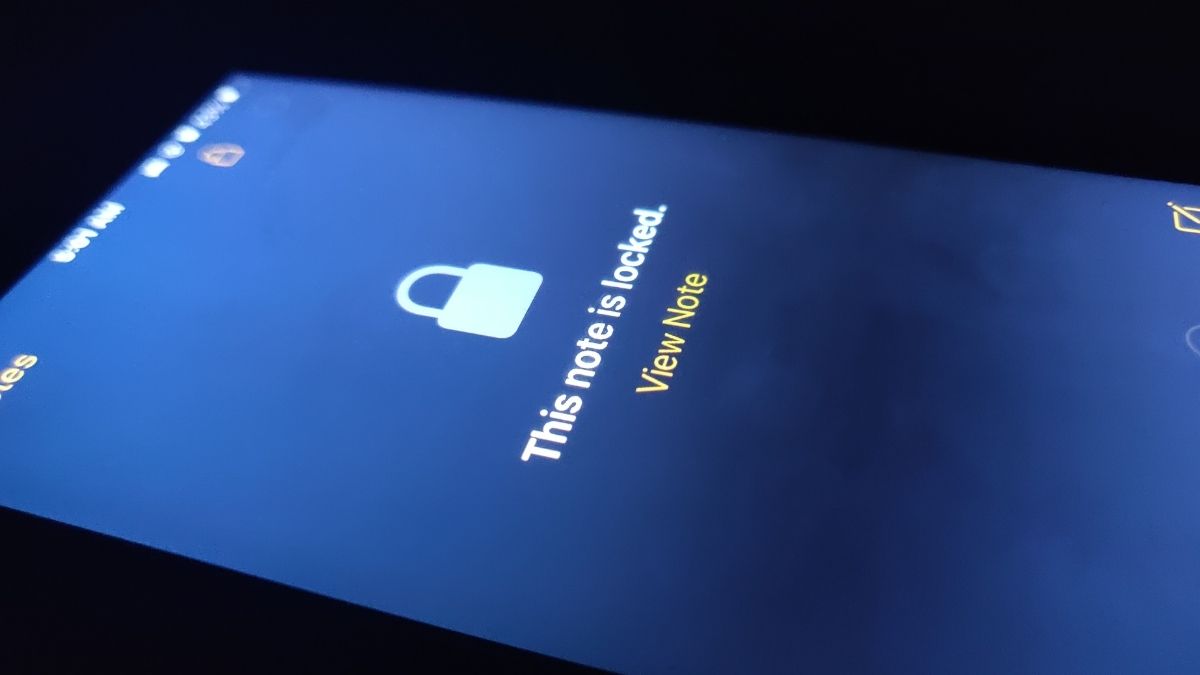The purpose of this guide is to demonstrate how to lock notes on iPhone and iPad. The native notes app of iOS and iPadOS is one of the most intuitive, responsive, and easy-to-use interfaces when you wish to create quick notes or even draft a full-blown piece of content.
However, privacy is of paramount importance in today’s world. Those who use the Notes app on the iPhone to create their drafts or jot down their ideas may not want anyone else to see their notes but themselves. Hence, iOS has the ability to password-protect notes, which effectively locks the notes on your iPhone or iPad.
1. Set Password in the Notes app and Lock Notes
- Open the Notes app on your iPhone or iPad.
- You may create a new note or open an existing one.
- In the top-right corner, tap on the three-dot menu button.
- Then from the 4-tiled options, tap on Lock [It has a lock symbol].
- Also, without opening a note you can long press on a note and a menu will show up. Tap on Lock Note.
- Then the Set Password screen will show up.
- Enter the Password and re-enter once again to verify.
- In addition, you may add a hint for the password (use something simple you know, but others don’t) so that you won’t forget it. If you want to use your fingerprint or face to easily unlock your iPhone, turn Touch ID or Face ID on (green).
- Once you have completed the formalities, tap Done in order to set the password and lock notes on iPhone and iPad.
Once you lock a note on iPhone or iPad in the main list of Notes available on your device, a lock symbol will appear beside the note file which you locked using the steps mentioned above.
When you tap on that Note, you see a message saying “This Note is Locked“.
It is important to note that I explained you how to set the password and lock one note file in the above steps. Interestingly, you do not have to set a separate password when locking other notes present on your iPhone or iPad. The same password will automatically be set for other notes that you want to lock.
2. Set Password from Settings and Lock Notes
Using the Settings app on your iPhone or iPad, you can also lock notes with a password.
- Launch the Settings app.
- Navigate to Notes and tap on it.
- Then tap on Password.
- Then the Set Password screen will show up.
- Enter the Password and re-enter once again to verify.
- In addition, you may add a hint for the password (use something simple you know, but others don’t) so that you won’t forget it. If you want to use your fingerprint or face to easily unlock your iPhone, turn Touch ID or Face ID on (green).
- Once you have completed the formalities, tap Done to confirm.
A lock symbol will appear beside the note file which you locked using the steps mentioned above. When you tap on that Note, you see a message saying “This Note is Locked“.
3. How to Unlock Notes in iPhone or iPad
In order to unlock notes, you can either use Touch ID or the password that you previously set.
- From your homescreen, select the note you want to unlock.
- On the top right, tap the Lock button or click View Note in the center.
- You will have the choice either to enter the password or press the Touch ID to unlock it.
- You can even enable Face ID and unlock a note with that (Only on the iPhones that come with Face ID support).
4. How to Re-lock a Note File in iPhone or iPad
Whenever you unlock a note using the password, the note will display an unlock sign above it. When you are done using the note, you can simply tap the unlock icon and the note will be locked again. Your note could not get any secure than this, I bet.
Therefore, if someone attempts to trespass your note files, they cannot succeed unless they know the password.
5. Reset Notes Password on iPhones and iPads
To ensure the security of our content, we also need to change our passwords periodically, so we can reset the password for Notes on iPhones and iPads. To reset the password,
- Open the Settings app.
- Tap on Notes.
- Navigate to Password and tap on it.
- Then tap on Reset Password.
- You must enter the Apple ID password – the iCloud password.
- Click OK in the upper right corner.
- You will need to tap Reset Password to confirm.
- You have to enter a new password.
- Verify it by re-entering the same password again. Hints can be added optionally, but it’s highly recommended.
- Tap on Done.
The above explains how you can create a strong password to lock notes on iPhones and iPads in order to protect your content from getting viewed by anyone.
Also Read:
How to Enable LED Flash Notification on Apple iPhone
How To Control F On iPhone
How to Change Picture on Photo Widget in iOS