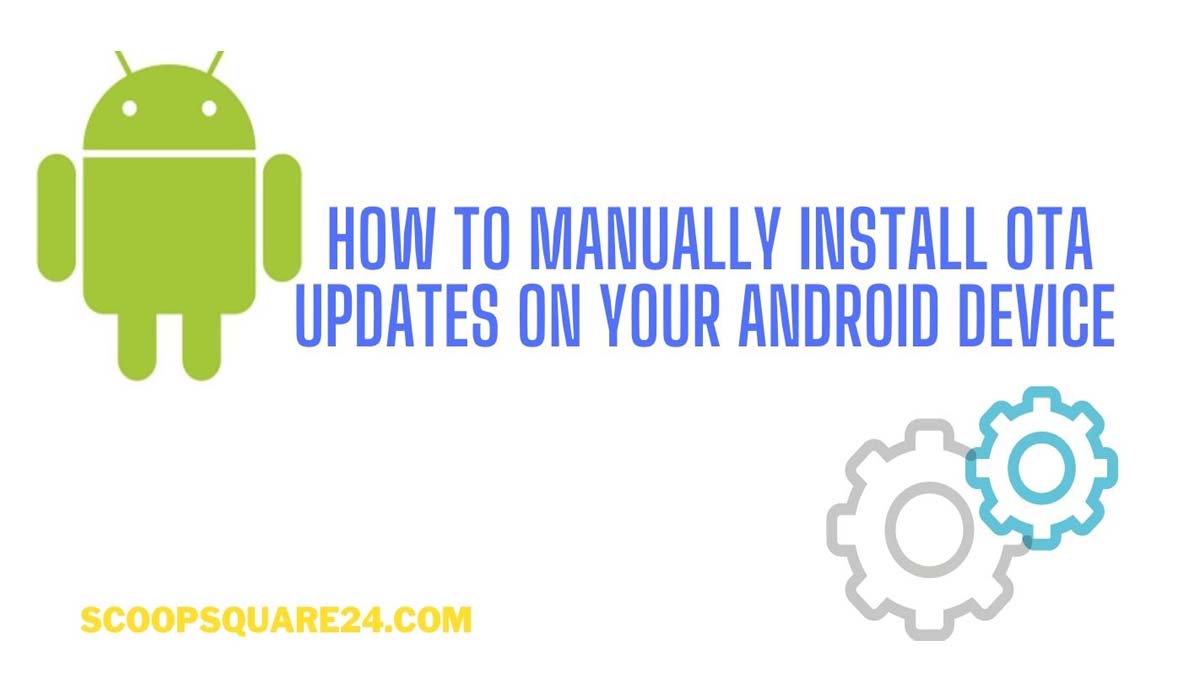Today I will teach you how to manually install OTA updates on your Android devices. Relax.! You don’t have to root your device to flash the software updates.
When you use an Android device, you should timely install the system updates or software version updates. The OEM pushes new features, bug fixes through such updates. Most importantly, your android smartphone gets the security patch updates through these system upgrades. So, you mustn’t miss out on these updates when they are rolling out.
There is a catch though. When the OEM shares the OTA updates it does so in a phased manner. In simple words, all the users throughout the world do not receive the Over-the-air update right away when it is released. Mostly, it follows a geographical order. So, the update may take a few weeks to show up on your Android device.
Some devices that have tie-ups with certain tele-carriers follow a separate timeline for introducing software updates. To those enthusiasts who do not like to wait, they can manually flash the OTA update even when a majority of other fellow Android users have not received the update.
There are two methods to manually install OTA on Android devices. I have explained that in detail in this guide.
How Manual OTA Installation Works
Let me first tell you how this whole scene of manual software update installation works. Usually, the users who first receive the OTA update on their phone in the regular manner, capture the OTA file. Then they share it in the official social media forums of the OEM.
Other users download that OTA zip file on their devices and manually install the system update which is also termed as flashing the OTA.
Now, you must be knowing that you need to grab the respective OTA zip file for manually installing it. Simply keep searching in the official discussion forums of your device or the popular XDA forum. You will get the OTA zip. Make sure the version of the OTA zip is for the latest one released by the OEM.
Will Manual OTA Installation Anyway Affect Your Android Device
Those of our readers who may not be too tech-savvy may wonder whether manually installing the software update on their Android devices may erase their device data or brick it.
Stay assured that nothing of that sort will happen when you manually install OTA updates on any Android device. You don’t even need to unlock the bootloader on your Android gadgets.
While there is no possible issue of data loss just to be on the safer side, you should take a backup of your device data. The OTA zip file when flashed will only upgrade the version number of the software build. That will integrate the new security patch or new features or bug fixes on the system software. It’s that simple.
I already mentioned that your Android device must not be rooted. Both the methods of manual OTA installation that I’m trying to explain here are only going to be successful when your device is running the stock ROM and no modification has been done on it.
Manually Install OTA Update from the MicroSD Card
For this process, you need to have a smartphone that supports a MicroSD card in it. The steps are pretty simple to follow.
- Get hold of your PC
- Download the correct OTA zip file to the computer
- Then connect your PC with the Android device
- Transfer the OTA zip file to the smartphone’s root directory.
- Disconnect your Android phone and PC.
- Reboot your Android device to stock recovery by pressing Volume Up + Power button [It differs from device-to-device]
- Wait until the OEM logo appears and you will see the stock recovery menu.
- Use the Volume Up and Down keys as the means to scroll from one option to the other.
- Scroll to the option Apply update from SD Card
- To select the action use the Power button and click once on the highlighted option.
- Now, you have to browse through the external storage which is the SD card and navigate to the root directory where you have earlier moved the OTA Zip file.
- Once you locate the OTA zip file, again use the power button to select it and begin the installation
- Let the OTA update installation process to finish
- After that you will be back on the stock recovery screen.
- Navigate to the option “Reboot” or “Reboot System” and use the Power button to select the action
- Now, the device will reboot with the new software update installed on it.
2nd Method to Install OTA Manually by using ADB Sideload
Now, to the second method that uses the ADB sideloading method. This method is slightly tech-savvy than the previous one.
Things You Need
- One Windows computer
- USB cable
- ADB and Fastboot tools must be installed on your computer
- Download the OTA zip package just as you did in the previous tutorial section.
- Back up your device to some external source such as cloud storage though data loss never happens with ADB sideloading.
Steps to Install OTA
- Start by connecting the PC with your Android device
- Copy the OTA zip file to the PC and exactly to the same folder where you’ve installed ADB & Fastboot [Mostly, C:/ directory]
- In that same folder in the white space press Shift and do right-click. A menu will show up.
- At this point, make sure to switch off your Android device
- From that menu select the option Open PowerShell Window
- When the command prompt opens type in the following command
adb reboot recovery - Your Android smartphone will now boot into the recovery mode
- From menu scroll to the option Apply Update from ADB using the Volume Up/Down buttons.
- Now, to install the OTA zip give the following command
adb sideload ota.zip - Make sure that you have renamed your OTA zip file to some thing convenient so that you can use it easily in the above command. Do not give the command ota.zip. Make sure to enter the exact name.
- After the installation completes, the device will be back on the recovery screen.
- Use Volume keys to navigate to the option Reboot.
Your Android smartphone will now reboot with the new software update installed successfully.
So, these are the two easy methods by which you can manually install OTA update on your Android devices. Let us know in the comment section if you have any doubt.
Related articles:
How to Install OTA Update on a Rooted Android Device
How to Enable USB Debugging on any Android Device
How To Install Magisk on any Android Device and Root [2 Methods]