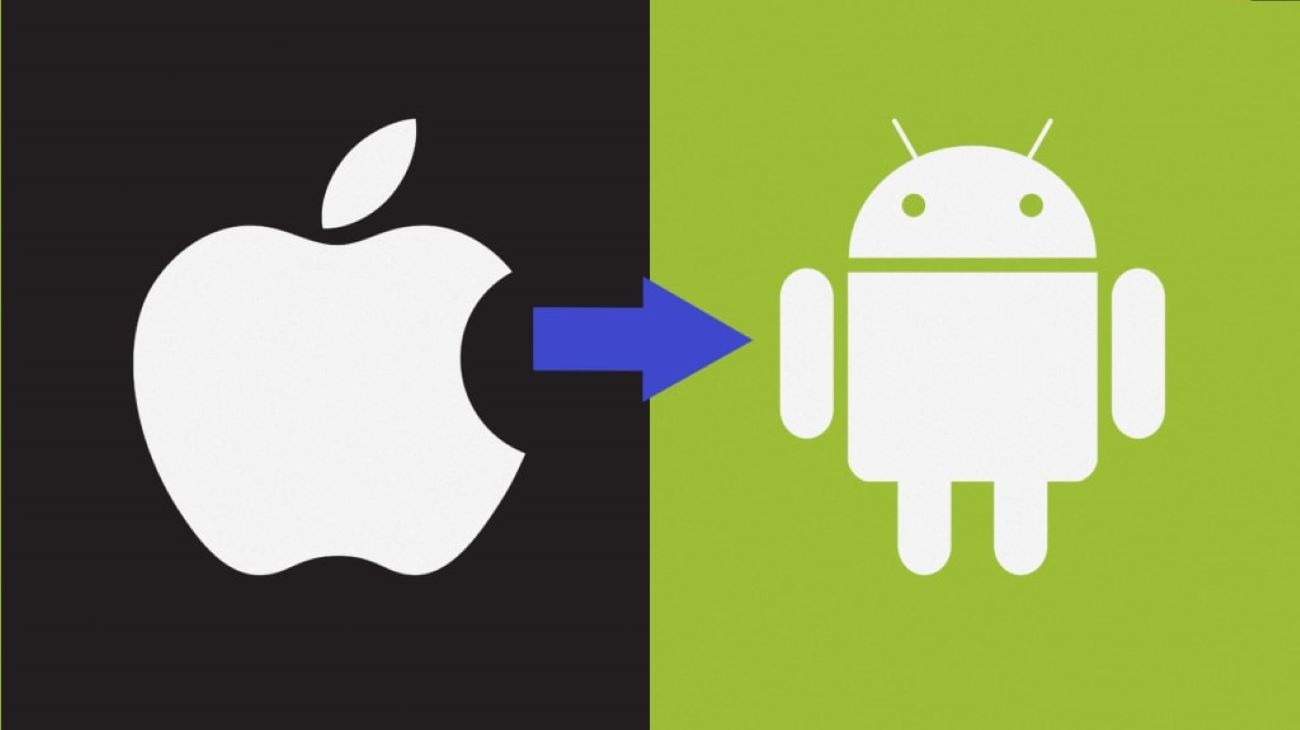You know for a fact that transferring data from one phone to another can be tedious, and one primary task we should perform before porting to a new phone is to transfer contacts. There used to be a time when copying contacts meant copying the numbers from a phone book and save them again on a new phone. And on top of it, sharing contacts across separate platforms is a big hassle.
But nowadays, smartphones with the internet have made this job a piece of cake. If you have recently chosen to shift from iPhone to Android, let us inform you that your choice is brilliant, and we respect your choice. So let us go further and explore some seamless and detailed ways on “how to transfer contacts from iPhone to Android.”
How to Transfer Contacts from iPhone to Android using iCloud.com
iCloud.com is the official Apple cloud storage and cloud computing website for broader connectivity among devices made by Apple. iCloud allows iPhone, iPad, Mac, and Windows devices to upload data (photos, videos, contacts, messages, app data) to its online cloud server and get access to them anywhere and at any device with an internet connection. This service also functions as tracking assistance to locate your device in case of a theft. Since any iPhone user can access iCloud across platforms via the internet, this is a significantly easy process to transfer contacts to Android. So let us dig into it.
On your iPhone
- Firstly we need to check if contact syncing with iCloud was enabled or disabled on your iPhone. To do this check, go to Settings, and tap on your name to open up account settings.
- Choose iCloud, and you will see all the apps in sync with iCloud. Find Contacts among them and enable it if not done previously.
- Scroll down a little and check the name for iCloud Drive. At the bottom, tap Back up now.
- Open up Google Chrome and type icloud.com on the address bar.
- Click on the 3-dots at the corner and select Desktop site to get to the login page.
- Sign in to iCloud with the Apple ID and password by typing them in the required fields and tap Sign In.
- Out of all the apps present there, tap on the Contacts.
- There you will get the list of all contacts that are there on your iPhone. Go to the gear icon at the corner, and tap on it.
- Press Select all to choose all contacts there. You will see that this selection marks all the contacts for another action. Tap the gear icon again and this time, select “Export vCard…”.
- This option will save a file with extension .vcf to the Downloads folder on your iPhone. VCF stands for “vCard File” and is a database consisting of names and the corresponding phone numbers plus other details.
You need to export this vCard file to your Android phone. You can do this by either mailing the vcf file through email as an attachment or by simple USB data transfer.
On Android phone
- Download the VCF file from the email attachment. This file saves by default in the Downloads folder.
- Open the Contacts app from the app drawer. Tap the hamburger icon on the top-left corner. Press on Settings from the left menu.
- Scroll to the bottom and tap Import.
- Among the three choices, choose the .vcf file option, and confirm with OK.
- Select the primary google account among the accounts stored there.
- It will redirect you to the Downloads folder through the file manager. Select the latest VCF file that you had downloaded.
- A toast notification will inform you that importing will start soon. You can see the progress bar by dragging the notification area down.
Android will inform you when it fully transfers the contacts. It might take some time for the current changes to reflect, but it will happen over time.
How to Transfer Contacts from iPhone to Android using Google Account
One astonishing benefit of having a Google account is that you can sync data between devices irrespective of the platform. The innovative moment begins with Google storing the data on its virtual server and making them accessible for all devices logging in using the same account. Some users might consider this method less secure, as there always lies the possibility of data exploitation. But this method involves less hassle compared to the other.
Firstly, we need to check for the presence of Google synchronization with the iPhone’s contact list.
On your iPhone
- Open the Settings app on the iPhone’s home screen. Find and select Passwords and Accounts.
- Under the Accounts section, if you see the Google account email address you used in your Android phone set up under Gmail, tap on it. Make sure that the Contact option is enabled. Proceed to the next category.
- If your Gmail account is not listed, then tap Add Account at the end. Proceed with Google.
- Enter the credentials for your Google Account at the login page, and press Sign In.
- Afterward, on the Gmail settings page, enable the option for Contacts.
On your Android
Secondly, we have to enable Google contact synchronization in our Android Phone. If it is enabled already, the new contacts will reflect soon enough. Check through the Contacts app.
If there is no recent addition, proceed with the steps as shown.
- Open the Settings app on your Android phone and tap Accounts.
- Tap the Google account used in your iPhone during the previous steps.
- Touch Account Sync, and turn on the sync option for Contacts.
Patiently wait for a few minutes for Google to download the contacts from its cloud server to your Android phone. We can ensure you that you will get all the contacts from your old iPhone onto your new Android phone.
How to Transfer Contacts from iPhone to Android via Text/E-Mail (for single contact)
If we simply want to share a single contact from iPhone to Android, we can send it via text or email. To follow up, continue below.
- In your iPhone, open Contacts and select the contact you want to transfer to Android.
- Tap on Share Contact, and from the popup menu, select email or text message.
- Type in an email address accessible easily from the Android device or message to a phone number. This mode will send a VCF file consisting of just a single contact.
- On your Android device, open that VCF file and select Contacts to process them.
- Select the Google account under which you will store the contact.
- A toast notification will be displayed saying “contacts will be imported shortly” following which a finished notification is found in the notification area.
You will now get the new contact in the Contacts app.
Conclusion
So as you can see, the transfer of contacts is a very precious task that needs to be done at the first chance while changing from iPhone to Android. We want to value people in our lives and improve our communication with them, so this transfer is the step to progression. We hope that this tutorial is worth your while, and wish that you learned a great deal from it. Keep following our page, and don’t forget to leave a comment below telling which method you used.
Also Read
How to Transfer Contacts from Android to iPhone – EASY WAYS