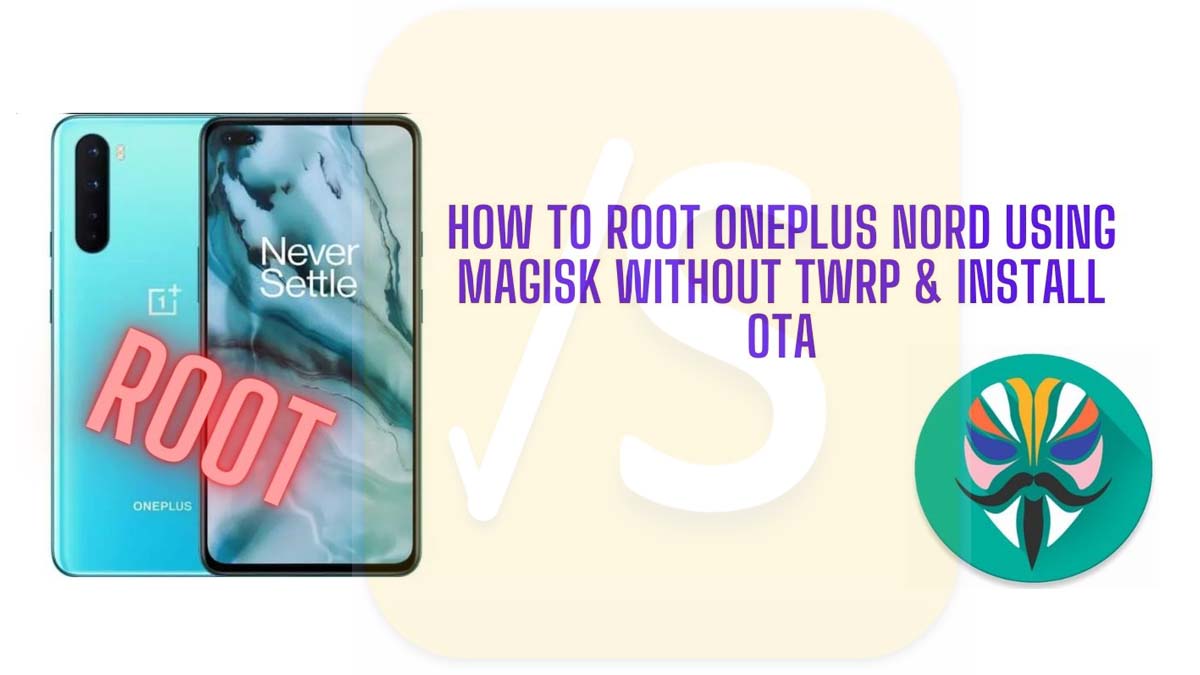If you want to root OnePlus Nord by installing Magisk on it, then I will explain to you in this guide how you can do it. Also, I will mention how to flash the official OTA on the OnePlus Nord.
We already have a guide that explains installing Magisk for rooting purposes on any general Android device. Well, this guide is a bit different as we will use Magisk for rooting but we won’t be using TWRP.
TWRP is a necessary aspect when we talk about flashing custom ROMs on Android devices. However, for simple root access creation, TWRP is not required. Magisk will help you root the OnePlus Nord in a system-less manner.
So, if you have a OnePlus Nord, then you have to patch the stock boot image of your device using Magisk Manager. Once patching is done, you have to flash it on the OnePlus Nord using Fastboot.
Things You Require
Here are a few things that you need with you to successfully execute the guide.
- Any PC running on Windows, Linux, or macOS.
- A USB cable
- Make sure to take a backup of your device to keep it safe in case the rooting methods may get wrong though it rarely happens if you flow the steps correctly
- Most importantly, to modify your OnePlus Nord for rooting you have to unlock its bootloader.
- Do grab the latest USB drivers of OnePlus Nord as well
- Download Latest Magisk Installer file from GitHub
Steps to Root OnePlus Nord Using Magisk without TWRP
I will run you through all the steps that you need to follow to root OnePlus Nord using Magisk installer without requiring you to flash TWRP on your device.
Modifying and rooting the Android device will void its warranty. Also, if you are not sure about the technicalities associated with rooting do not do it without properly understanding the steps.
Install Android Platform Tools on your PC
As you need to use Fastboot to flash Magisk patched image on your Android device, you have to install it on your computer.
Get the latest version of these Fastboot tools as per the operating system you use on your PC.
The links will redirect you to download the ADB platform-tools on your respective computer operating systems. There will be a Platform-tools folder that you need to extract and move to the C:\ drive on your Windows PC. If using macOS or Linux then move the same folder to the Documents directory.
Open the PowerShell Command Prompt
You have to open the PowerShell within the same folder where your platform tools are present.
- Go to the folder in the C:\ drive where you have stored the platform-tools
- Press the Shift Key and right-click in the white space in the folder
- From the menu select Open PowerShell Window here.
- If using a Linux OS-based PC, then launch the terminal. Type in the cd command to change its directory to the platform-tools folder.
Cd Document/platform-tools
Download the Stock Boot Image of OnePlus Nord
Now, you need to grab the stock boot image file of the OnePlus Nord that you are using. It is the main thing that is going to help you root the device.
Here is the full flashable zip of the global and European variants of OnePlus Nord. We have these files by the courtesy of XDA member some_random_username. Thanks to him.
Extracting the Boot.img
- You have to extract the boot.img file from these flashable ZIP files using some file extraction app.
- After extracting the boot.img store it in the internal storage of your Android device.
It is important not to use pre-patched boot.img files as Magisk won’t be able to keep a backup of the original boot.img file later when uninstalling Magisk may be necessary.
On an additional note, make sure that the boot.img version matches with the software version you are running on your OnePlus Nord. Otherwise, you will end up facing a lot of bugs and glitches.
That’s why I have linked the person’s username who is a known XDA member and lists the OnePlus Nord stock flashable image files.
In case you have any doubt regarding the software version, you can visit his profile and double-check the software version, and download the latest one in case they have updated their repository.
Patching the Stock Boot image
- Open the Magisk Manager
- Tap Install
- Tap on Select and Patch A File
- Next, browse for the stock boot image which you stored in the device internal storage
- Select the concerned file and tap on Let’s Go
- Magisk will take care of the rest and the stock boot image will be patched
- The patched image named Magisk_patched.img will be stored in the internal storage of your Android device
- Now connect your Android device and the PC.
- Transfer the patched boot image to the PC and keep it in the same folder where you have installed ADB and Fastboot
Boot Your OnePlus Nord to Fastboot
- Switch off your OnePlus Nord in the usual way by pressing the power button
- Next, hold Volume Up + Volume Down + Power Key simultaneously
- The vibration will be felt and the fastboot screen will show up
Flashing the Patched Boot Image Through Fastboot Command
- At this point, make sure that the connection between your PC and Android device is intact through the USB cable
- First, you need to check the connection. So, enter the following command in the PowerShell Window
fastboot devices - You will see an ID that belongs to your Android device which means the connection is fine
- Now to flash the patched image give the command
Fastboot flash boot Magisk_patched.img - Let the flashing take place. Once it’s over, give the following command to reboot the device
Fastboot reboot
Your OnePlus Nord is now rooted with Magisk. You can check the root status on the Magisk manager app. You may also check the SafetyNet status which is usually bypassed after rooting with Magisk.
Installing OTA on OnePlus Nord with Root Access
Now, you may question how to flash OTA updates once you have rooted your OnePlus Nord. Well, you can still install OTA updates without having to mess with the rooting.
With Magisk you can restore the stock boot image and then install the OTA. Followed by which you can restore the patched boot image. How simple is that.?
- Make sure that you have enabled the developer option on your Android device
- Disable Automatic System updates by going to Settings > System > Developer options
- Open Magisk Manager and tap on Uninstall
- Then select Restore Images to bring up the original stock boot image
- Head to Settings > System > System update and check for available OTA
- Download and Install the OTA [Beware! Do Not Reboot the device after installing OTA]
- Go to Magisk manager and tap on Install
- Select Install to Inactive Slot(After OTA)
- Once installed tap on Reboot to restart your phone
So, that’s how you root your OnePlus Nord using Magisk and install OTA update on it without any hassle.
Related articles:
How to Install OTA Update on rooted Android Device
How To Manually Install OTA Updates on Android Devices [No Root]
How to Install Magisk on any Android Device and Root it [2 Methods]