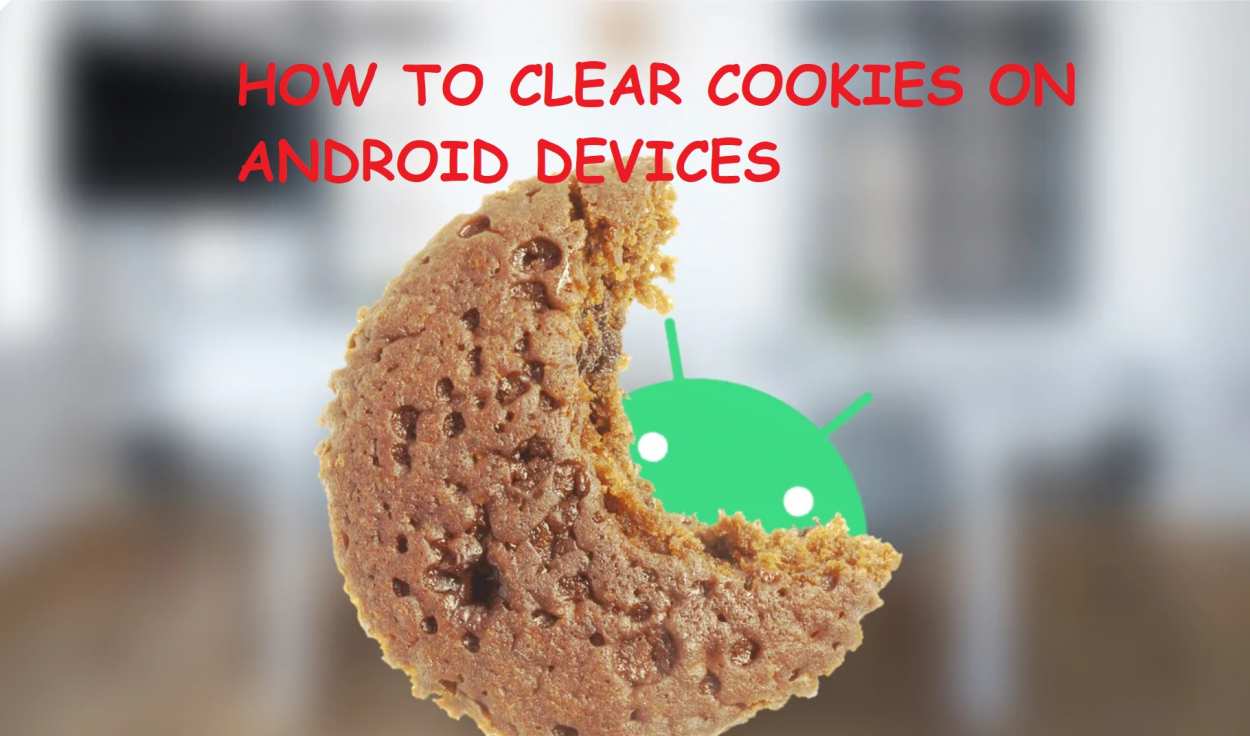You might have come across the word “Cookies” while accessing a new website. The site asks your permission to Accept Cookies on your device. In turn, it advertises to offer a seamless experience, faster connectivity, faster-reloading speed, and the ability to save user credentials without having to log in again.
In this tutorial, we will be illustrating how to clear cookies on Android devices. Given below is a detailed step-by-step demonstration of managing cookies for different types of Android browsers, along with a brief explanation of cookies and the security vulnerabilities they might expose on your Android. So without much ado, let us go into this.
Cookies are bits of text files containing small data that the Internet uses for your device’s identification in this vast virtual world. For example, HTTP cookies help to identify accounts stored by cookies and helps in the enhancement of the web surfing experience. When you connect to a website, the server contains data in a cookie marked with an identification specific to you and your machine. If your machine and network server share cookies, the server reads the ID and learns which information directly serves you.
Advantages of Cookies
There are lots of benefits to the use of cookies, but here is a handful that stands out:
- Cookies remember your interests, so you’ll naturally see ads specific to you.
- Cookies save your usernames and passwords, so you don’t need to recall redundant information when you log in to various websites.
- Cookies are easy to uninstall and control once you know where to find them-more about that below.
- Cookies remember your surfing habits, so you can often see search results that are more important to you while using Google or other search engines.
Disadvantages of Cookies
Although there exist numerous benefits for storing cookies, they have their consequences when seen closely.
- While cookies make Internet surfing a little simpler, many see them as a privacy violation. As most websites do not allow access to their site until cookies are allowed, browsers preconfigure themselves to accept cookies by default. As a result, cookies are kept “invisibly” on your hard drive every time you visit the Internet. Your browsing history and online habits become public knowledge as these cookies automatically gather your IP address.
- Browsers store cookies on the internal storage of your smartphone. The more you browse the web, the more cookies you accumulate, which grow over time, and they can take up quite a bit of storage space. Also, your browser can start and run slower, and your server can lag or hang if internal storage space is limited.
- Unknown websites can store third-party cookies on your device. The website server can access the cookies anytime without your knowledge and hence keeps a record of your lifestyle, browsing frequency, and spending habits. They mostly share this info with outside buyers and attract more clients.
- Hackers, crackers, and identity stealers can gain full remote access to your device through bots installed inside cookies. Cookies might contain trojans viruses, adware, ransomware, which can ultimately lead to the demise of your private life and thus result in your phone behaving slowly and strangely.
So as we can see, cookies can be a boon for your Android device, as well as a tool of oncoming disaster for your private data. This mishap can be avoided, provided you regularly clear cookies on your android device and refrain from accessing malicious and shady websites. As for the job of clearing cookies, we are there for you and have laid out steps to clear cookies for various mobile browsers on your Android device.
Clear Cookies on Google Chrome for Android
Chrome is a free web browser publicly launched by Google on December 11, 2008. Its capabilities include Google sync with user synchronization, multiple, multi-layer tabbed browsing, automated translation, in-web spelling check, and enhanced security. It offers exceptional personalization capabilities, along with features to manage and clear cookies, disabling third-party cookies, blocking malicious websites, and so on. Google Chrome was the first browser to revolutionize the modern browsing experience. Chrome for Android doesn’t support browser extensions like the computer version, thus being its major drawback. We will now show you how to clear cookies on your android device using Google Chrome.
- From your app drawer, find the Chrome icon as shown here, and open it.
- Tap the 3-dotted mark on the corner.
- Go to Settings with the gear icon beside it.
- Under the Basic topic, tap on Privacy and security for going to the page where the browser allows you to review the range of guarded modifications you can make.
- Navigate to Clear browsing data.
- It allows clearing Browsing history, Cookies and site data, and Cached images and files, present under the BASIC section.
- Going to the Advanced region, we get three extra options for clearing data, such as Saved passwords, Auto-fill form data, and Site settings. Additional info, such as the number of saved passwords and the number of sites having cookies on your device, are displayed below each option.
- Since we will be removing cookies only, we don’t have to bother about other options. On the BASIC tab, tick the option for Cookies and site data, which comes with a warning that this procedure will log us out of all sites since websites use cookies to identify users by storing usernames and passwords in it.
- Select the Time range, which will decide the time up to which we want to clear cookies. The settings give us options of All time, Last 4 weeks, Last 7 days, Last 24 hours, and last hour. Make your required selection.
- Untick other options, and tap Clear Data.
- Chrome gives you a list of sites that might be important to you and asks for confirmation if you want to remove data from them. Select the webpage you want to exclude, and tap Clear.
- It takes about a minute to clear cookies and longer if you chose other options. Please wait until then.
So there you go. You have successfully deleted cookies from your android device using google chrome.
Clear Cookies on Firefox for Android
Mozilla Firefox is a free web browser launched on November 9, 2004, by the Mozilla corporation, long before Chrome came into play. The android adaptation of this browser uses the GeckoView engine as an alternative to the Android WebView component. Firefox offers all the services proposed by Chrome plus enhanced tracking protection, faster webpage loading, and support for extensions in its Android version. So let us see how to clear cookies on your android device using Mozilla Firefox.
- Open Firefox installed on your android device from the app drawer or home screen.
- Tap the 3-dotted icon in the bottom-right corner and tap Settings.
- Scroll down to the Private and security category.
- Select Delete browsing data.
- Firefox will give you six selections to delete -> Open tabs, Browsing history, Cookies, Cached images and files, Site permissions, and Downloads. Since we are here to clear cookies, tick the Cookies option, and tap Delete browsing data to get rid of cookies.
- Upon asking for confirmation, affirm your decision by tapping DELETE.
- A toast pop-up informs you Browsing data deleted, and as you may notice, the process is much faster than that of Google Chrome.
It is interesting to note here that Firefox does not provide the option to select a time range and deletes everything from the beginning of its time. This lack of feature can be beneficial to some users, as it gives an option of pull-the-plug and deletes complete data.
Clear Cookies on Opera Browser for Android
Opera browser, developed by Opera Software, is one of the oldest web browsers existing since 1995. This browser rapidly became popular and successively modernized over the years to catch up with its competitors. They were the first company to start developing browsers for mobiles. opera played a significant role in popularizing various browser features and functions, which are now taken for granted. But still, a notable number of users use Opera Browser in Android and we are here to show there how to delete cookies there.
- Open Opera browser for Android via home screen or app drawer.
- At the bottom-right corner, tap the Opera-like icon.
- From the pop-up menu, select Setting at the bottom.
- The browser presents you with an array of lucrative personalization choices. Scroll to the Privacy category, and tap Clear Browsing data…
- The next screen displays multiple options, untick everything other than Cookies and site data, and tap CLEAR DATA. The browser proceeds further without asking for confirmation.
- Upon deletion, Opera browser will show Data deleted.
- You can disable automatic cookie download for a website by tapping Cookies above Clear browsing data and set the option to Disabled or Enabled, excluding third-party.
Such a massive amount of customizability with an in-browser VPN, Crypto wallet, paired with a speedy streamlined experience, make this browser highly underrated in recent times. If other users want speed with security, this browser is highly recommended.
Clear Cookies on Mi browser for Xiaomi devices
Mi Browser is the default pre-installed browser that comes with every device made by Xiaomi. This browser includes most features imposed by other browsers but emphasizes its minimalistic design and massive accessibility settings. This is a great browser with an ad-free experience but has lost its touch due to its lack of synchronization features with other platforms. Meanwhile, we will get to see how to clear cookies on your android device using Mi Browser.
- On your Xiaomi phone, find the Browser app from the app drawer and open it.
- From the homepage or any other website, tap the 3-line icon on the lower toolbar.
- Select Settings with the gear icon.
- Scroll down below to find Clear data under the OTHER category. Press it.
- The browser provides you with options to clear cache, saved passwords, form data, cookie data, location access, and history. Multiple selections cannot be made, just a single one, or clear all. Tap Clear all cookies.
- On the pop-up for Delete all cookies? Confirm by tapping OK.
Mi Browser has less potential since it offers less range of choices for clearing cookies, but it has room for improvement.
Clear Cookies on Samsung browser for Samsung devices
Samsung Browser is the official modern publically available browser made by Samsung which comes pre-installed with every Samsung smartphone as well as their Tizen-based smartphones. This browser has specific integrations with Samsung accessories, such as the Gear VR, the SPen, and so on. The browser has made significant progress in recent times, with its smart anti-tracking, secret mode, video assistant, and KNOX support. Here lies the demonstration for how to clear cookies using Samsung internet.
- Open Samsung Internet from the app drawer.
- Select the three-stacked line menu icon.
- Press Settings.
- Under the Advanced section, tap Privacy and security.
- A list of useful privacy tweaking options becomes available. Under Personal data, tap on Delete browsing data.
- Out of the six choices, checkmark the choice for Cookies and site data, and tap on Delete.
- After successful removal, a notification will inform you Personal data deleted.
Additional: You can deselect the option to Accept cookies below Usernames and passwords for enhanced security by not accepting cookies for any website.
Wrapping Up
Clearing cookies are an important job for anyone these days if they wish to keep their phones and computers free from any kind of external influence. Data can be a major political tool, and can ultimately jeopardize the free will of people. Deleting or disabling cookies can increase the chance of showing faulty webpages, but in my opinion, it is better to be safe than failing to access a website so heavily adamant on saving cookies on your device. Hope you like this article, and feel free to leave a comment below telling which browser you have and the method used by you. Keep following this page for more juicy updates and comprehensive tutorials.
Also Read
How to Hide Apps on Android Devices