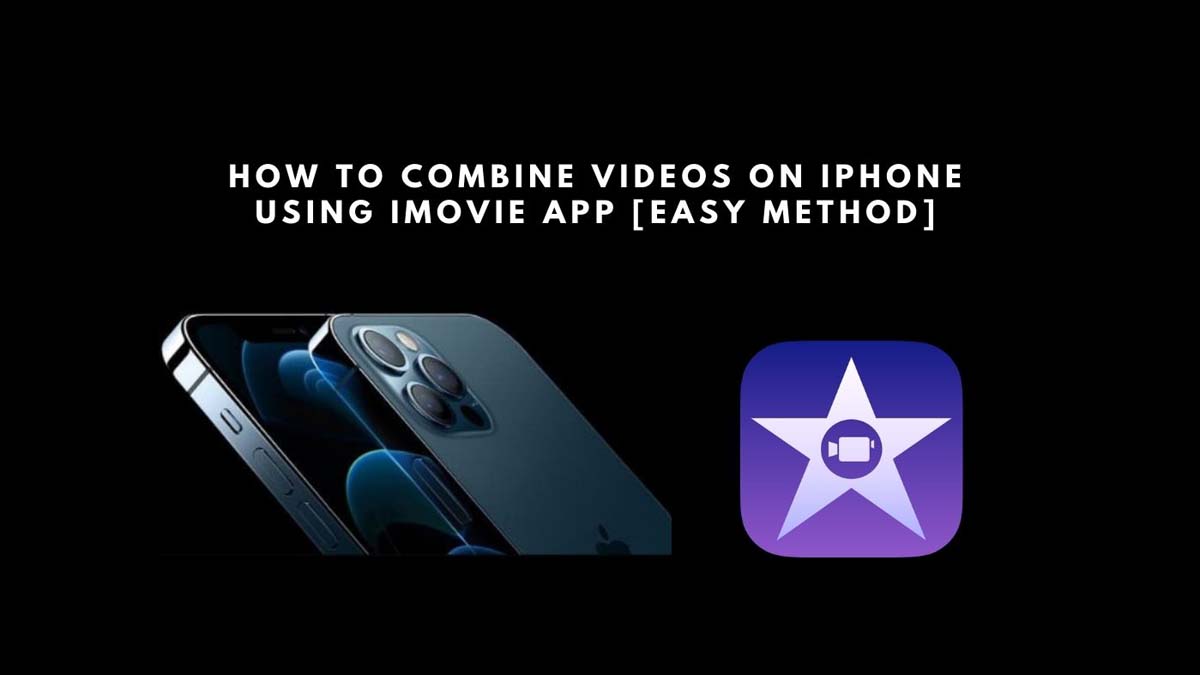In today’s guide, you’ll learn how to combine videos on iPhone using the native iMovie app. The iPhone is incredibly superior when it comes to capturing stunning 4K videos or any other high-resolution footage.
However, capturing videos alone is not enough when you possess the spirit of a creator. You would look for a way to combine multiple videos into one and make it presentable when you send it via iMessage or simply post it on your social media accounts.
Normally, the iMovie app comes preinstalled on an iPhone. If you have previously offloaded it, then you can redownload it from the App Store.
Generally, Apple’s pro-level video editor app is considered to be FCPX or Final Cut Pro X. Professionals in the video editing industry use FCPX on MacBook and iPad Pro. FCPX is not a free app and it costs a lot. Apple’s iMovie, however, is free to use. Thus, iMovie for iPhone or iPad is an excellent choice for casual video editing.
Download iMovie for iPhone
Here is the official App Store link for downloading iMovie video editor. This is a free app for basic video editing. The link is safe to follow as it will redirect you to the official App Store of Apple.
- iMovie | Download
How to Combine Videos on iPhone Using the iMovie App
Let’s walk through each step.
- Open the iMovie app
- Tap on Create Project
- Then tap on Movie to combine videos on your iPhone to singular footage.
- Now, you will be redirected to the library of your recent photos and video clips that are stored locally on the iPhone
- Tap on the option Media by navigating to the top left corner of the screen.
- As we will be dealing with videos and combining them, tap on Video from the menu that expands under Media.
- Next, you can tap on All if you have too much stock video footage in your iPhone storage.
- Otherwise, you may also tap on Recent to grab the lone videos that you captured recently and combine them on your iPhone.
- For example, I have two small clips under Recent. It displays all the footage that you have recently shot.
- You can select any footage to be the starting point of the resulting video.
- Once you select the primary footage, tap on the tick mark. [the white tick mark will turn into a blue tick mark]
- By ticking it means that video is now added to the movie project as primary footage.
- Now, to add any secondary footage, follow the same step.
- Highlight the video clip by tapping on it followed by tapping the tick mark.
- After adding the desired number of video clips tap on the option Create Movie present at the bottom of the display.
Adding A Transition Effect to Move from One Footage to Another
You must know that to create a single video out of two separate videos, you have to use the transition effects in the iMovie app to merge them together.
- Let the video project play.
- Once the 1st footage reaches its end, you will see the transition icon separating the two clips.
- Click the transition icon to choose the type of transition effect that will seamlessly blend the two videos into one.
- Any Transition effect can be selected. For instance, I selected the Slide effect.
- As the first footage ends playback, the second will slide in, making it appear that they are one video clip.
- You can also set the speed of the transition from the preset speed available [in seconds]
- You can also mute the audio of the videos if you want to add audio files externally, like it is done on TikTok, YouTube, or Instagram.
- Once you have combined your videos on iPhone and tweaked them as per your requirements, tap Done. [option is present at the top left corner]
- As soon as the video clip is ready, you can preview it and give it a convenient name.
- Simply tap on the share button at the bottom of the screen to share the video clip via email, or you can post it on Twitter, Facebook, Snapchat, or any other social media profile.
So, that’s the easiest way to combine videos on iPhone for free using the native iMovie app available on the iPhone and iPad. Try it out and share your experience of editing with iMovie in the comment section.
FAQs
Why does the “join clips” option in iMovie is greyed out?
If the “Join Clips” option is greyed out, this indicates that you are not permitted to merge clips in iMovie using the “Join Clips” function. This is because the “Join Clips” feature in iMovie is only used to reunite video clips that have been separated in the program; it is not used to merge two or more independent video clips. If you want to import two distinct video files into iMovie and then merge them, you must follow the instructions in the previous section.
If the “Join Clips” option is present in iMovie, the user may split a movie first, then press and hold the “Shift” button to quickly select numerous clips, then go to “Modify” at the top of the menu and simply click on “Join Clips.” Every single one of them will be readily combined into a single new one.
How do you merge videos on iPhone without iMovie?
There are different methods to merge videos on iPhone without iMovie. Different third-party apps are available on the Apple Store making the job of combining videos together much easier than iMovie and adding different video modification features along with the video merging capability. The different video editors, along with their download links are given below:
1. Combine videos together using Qwik:
Both the iPhone and the GoPro work well with Quik. It’s ideal for individuals that need a wide range of customizing choices since Quik was designed for dynamic content.
As long as you don’t worry about privacy, using the app is a cinch since it automatically pulls clips from your collection to make customized films based on your previous stuff. Music, text, filters, and other effects may be layered on top of your video with Quik.
2. Combine videos together using Videoshop
In terms of free iPhone video editing applications, Videoshop is among the top contenders. You may easily import video clips from your iPhone’s internal storage into the Videoshop app. When it comes to customizing your movies, Videoshop has a wide range of choices for you to choose from, including reverse video playback, resizing clips inside the frame, and rotation.
Also Read:
How to Make AirPods and AirPods Pro Louder – SIMPLE METHODS
How To do a Reverse Image Search with an iPhone – SIMPLE METHODS
How to Get Water out of iPhone – EASY METHODS