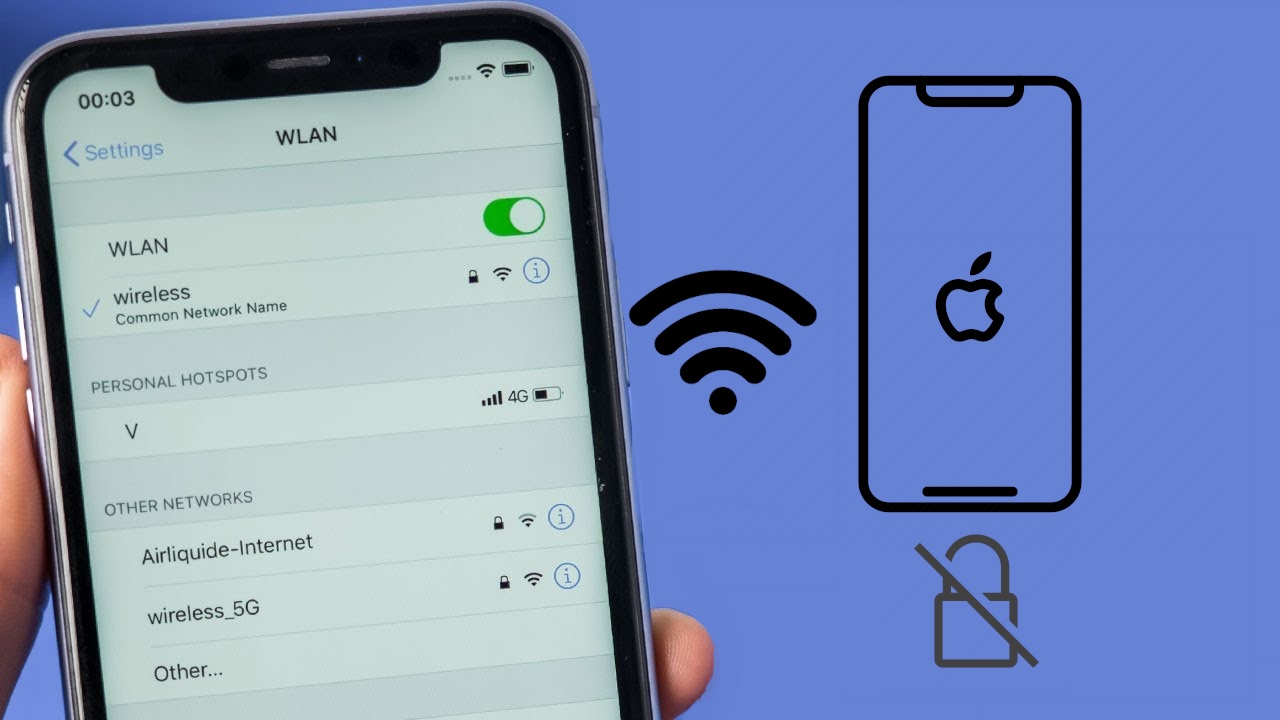Do you have difficulty remembering your WiFi password when a friend in your house or a customer in your cafeteria wants to connect to the Internet? Are you searching eagerly for easy ways on “How To Connect Wifi Without Password” so that remembering them is no longer necessary? In this era of fast technological advent, where the complex cryptic services of a device have long surpassed the need for a password to establish a secure connection with the Wifi router, it is possible to connect to Wifi without password on iPhone, Android, and even on laptops as well. But before that, let us learn about Wifi networks and what technologies exist to connect to Wifi without password on iOS.
What is a WiFi Network?
Wi-Fi is a kind of wireless network that transmits data by radio waves rather than physical cables. Its invention in 1997 marked the beginning of its widespread use in today’s technological gadgets. Almost everyone has some kind of electronic device, whether a smartphone or a computer, and we cannot fathom a world without Wi-Fi. People have Wi-Fi installed in their homes, workplaces, and public spaces because they consider it a need. Everyone who has access to the Internet utilizes a Wi-Fi network to connect all of their gadgets at home or work.
Password protection is standard practice for any high-speed wireless network, as we all know. Protecting your sensitive information online and preventing unauthorized access are the key roles of a password-protected system. In addition, a password will assist you in keeping unauthorized users and freeloaders off your internet connection. Despite the many advantages of a secure wireless network, you may decide not to use a password. Manufacturers have developed many methods allowing a guest user to access the network without a password, and iPhone smartphones excel in providing such revolutionary accessibility.
How to Connect to my iPhone to a WiFi Connection Manually?
We’ll cover the fundamentals of manually connecting an iPhone to a wi-fi network before we get into the nitty-gritty of bypassing the need for a password:
- Unlock your iPhone to launch the iOS home screen.
- To activate WiFi connections and start scanning, open the settings menu and tap on Wi-Fi.
- In order to use your iPhone’s wifi capabilities, you need to flip the switch beside Wi-Fi to the right.
- Your iPhone will start the search for all available WiFi networks around you.
- Select a known network from the list and enter its password. Before joining a wi-fi network, you could also be requested to agree to certain terms and conditions.
- Tap on Join to confirm the connection.
- If the device has successfully connected to a wi-fi network, a wifi-connection symbol will show on the notification bar and a blue checkmark will appear next to the network’s name.
How to Connect WiFi Without Password on iOS run iPhone devices?
iPhone devices running the latest version of iOS have included several contemporary smartphone features to help users connect to WiFi without a password, such as using WPS, Internet sharing from another connected iOS device, QR code sharing, etc. However, these methods are not as straightforward as they may seem. In this section, you will learn several techniques to connect to WiFi without any password on iPhone devices running the latest iOS version. So without further ado, let us dive into it.
Note: Accessing another person’s Wi-Fi network without permission is a breach of etiquette and the law. Ensure that you have the router owner’s permission before using any procedures listed below to be on the safe side.
Connect to WiFi Without Password Using Another iPhone device
If someone with an iPhone device is already logged in to the WiFi network, they can help connect to WiFi without password on iPhone devices that aren’t already connected by utilizing a new feature on the latest iOS version. The process for the WiFi password sharing is quite simple, but the pre requisites for the process are a tad complex. But we have laid them out for you in simple yet detailed steps.
Requirements
- Both devices must have the most recent version of iOS when exchanging passwords since the WiFi password sharing feature was introduced from iOS 11 only, and a version mismatch can cause an error.
- Wi-Fi and Bluetooth need to be enabled on both of the devices. Turn off Personal Hotspot on any of your devices if it is active.
- Create an Apple ID and use it to sign in to iCloud. The next step is checking and seeing whether the other person has your email address recorded in their Contacts list. This is the email address that you use for your Apple ID. Also, check if you have their email address stored in the Contacts list of your iPhone.
- Maintain the device belonging to the other person within close proximity in terms of Bluetooth and Wi-Fi range.
How to Share Password
- Ensure that your device (the one that will be sharing the WiFi password) is opened and connected to the Wi-Fi network before continuing.
- Head over to the unconnected iPhone device, open the Settings app from the Home screen, and head over to Wi-Fi.
- Enable the Wi-Fi to enable automatic searching of available WiFi networks.
- Select the name of the wireless network you want to join by tapping its icon.
- Entering the network’s password may be required before connecting to it, at which point, head over to the connected iPhone device.
- A popup notification will ask if you want to share the Wi-Fi Password with the other device.
- Tap on Share Password to successfully connect to WiFi without password on iPhone.
- Select Done and the WiFi will be connected to your iPhone.
Connect to WiFi Without Password Using QR Code from iPhone
Are you wondering how to connect to WiFi without password on iPhone devices if you have gone to a hotel and your Apple ID isn’t stored in their contacts? When the Apple ID isn’t stored in the phonebook of the connected iPhone device, then the previous method of WiFi password sharing doesn’t work anymore. In that situation, the password can be shared virtually through a QR code that includes sophisticated authentication procedures generated from the connected iPhone device. Follow the steps below to quickly create a QR code and share the WiFi:
- First, download Siri Shortcuts on the connected iOS device from the link given here. The app will offer a quick way to generate a Wi-Fi QR code just by tapping a few buttons.
- After installation, open the Shortcuts app and tap on Gallery at the bottom-right corner.
- Small icons will be shown in rectangle boxes. For accessibility shortcuts, swipe right until you see the option, then choose it.
- You’ll see a menu of icons and settings pop up. The option to “QR Your Wi-Fi” will appear below, generating a QR code from your wireless network’s password. Once you’ve tapped on it, a series of steps will be laid out for you to follow to complete the installation.
- Tap on “Add Shortcuts” to finish adding the entry.
- Head to “My Shortcuts” from the lower-left corner, and tap on the “QR Your Wi-Fi” from the shortcut list.
- Select the Wifi name you want to share, and tap on Done.
- Enter the password for the Wifi once again, and after pressing Done, you will receive a QR code on the screen.
- Open the Camera on the unconnected iPhone, and scan the QR code.
- A notification to join the Wi-Fi network appears on top. Select on it to expand, and tap on Join.
- You will automatically be connected to WiFi without a password on your iPhone.
Connect to WiFi Without Password on iPhone Using QR Code from Android
Generating the QR code of your Wifi connection can be done quickly on Android phones as well. This is helpful in scenarios where there aren’t any iPhone devices connected to the WiFi, but an Android phone is still there.
As of Android 10, WPS has been superseded with DPP security connections, which provide a more robust seal on data transfer and enable more accessible, password-free device access to networks and routers. This sort of connection, which uses DPP connectivity rather than WPS, is often referred to as “Wi-Fi Easy ConnectTM” and will share a QR code through which any iPhone device can connect to the WiFi network without a password. Follow the steps below to generate a QR code for WiFi password on Android:
- Make sure the Android device is connected to the Wifi network.
- Pull down the notification bar, long-press on the WiFi icon, and tap on See more to open the settings page for wireless connection.
- Tap on the gear icon beside the WiFi router you are connected to.
- Press the Share button, and after getting a fingerprint verification from the owner, you will see the QR code and Wifi password displayed on the screen.
- Head over to the unconnected iPhone and open the Camera. Make sure the Scan QR Code option is enabled in the Camera settings.
- Face the iPhone camera towards the QR code and wait till the phone finishes scanning it.
- A prompt to Join xxx Wifi network appears below the QR code image. Select on it to expand, and tap on Join.
- You will automatically be connected to WiFi without a password on your iPhone.
Connect to WiFi Without Password on iOS Using Router Guest Mode
The guest network mode on a router is another option for connecting to a WiFi network without passwords. This feature’s name gives it away: it’s meant to make it easy for new users to connect to a wireless network without having to input a password. A router’s guest profile is something only the network administrator may configure. Guest profiles are a standard feature of any modern router. To facilitate rapid access for visitors, you may leave the password space empty when creating this profile.
A non-password-protected wi-fi network is not safe, even though it scores rather well on the convenience aspect. It doesn’t matter whether you have an iOS or Android smartphone; they can be readily connected to a guest network. Follow the steps below to create a guest profile on your router and connect an iPhone to it:
- Open the internet browser on a computer connected to the router (wired or wirelessly), type the router’s IP address into the address bar, and press Enter. The IP address is written at the bottom of the router (generally, it is 192.168.0.1 or 192.168.1.1)
- Enter the router administrator username and password (default credentials at the bottom) to open the router settings.
- Once you are at the router settings home page, locate and click on the Guest Network option below the Wireless setting on the left pane.
- Select the toggle button to enable the Guest Network. From the same page, you can change the guest WiFi network profile name, limit the maximum number of guests allowed, and enable a Wireless Schedule to automatically enable or disable the profile at a particular time of the day.
- Click the Save button below to apply the changes and start the Guest WiFi profile.
- Now any iPhone user can see the Guest wireless network as open, and they can connect to it to avail the same Internet facility without a password.
- Specific router models enable you to establish a restriction for the guest network to prevent excessive use of your router’s bandwidth.
Wrapping Up
We hope you liked our article on How to connect to WiFi without password on iPhone devices, and you are now equipped with the knowledge that takes sharing the Internet to a whole new level. Leave a comment below letting us know about sharing WiFi without a password helped your relatives or customers access the Internet without much trouble, and don’t forget to amaze us with your suggestions. Cheers!!
Also Read:
– How To Update Snapchat on Android and iPhone
– How To do a Reverse Image Search with an iPhone