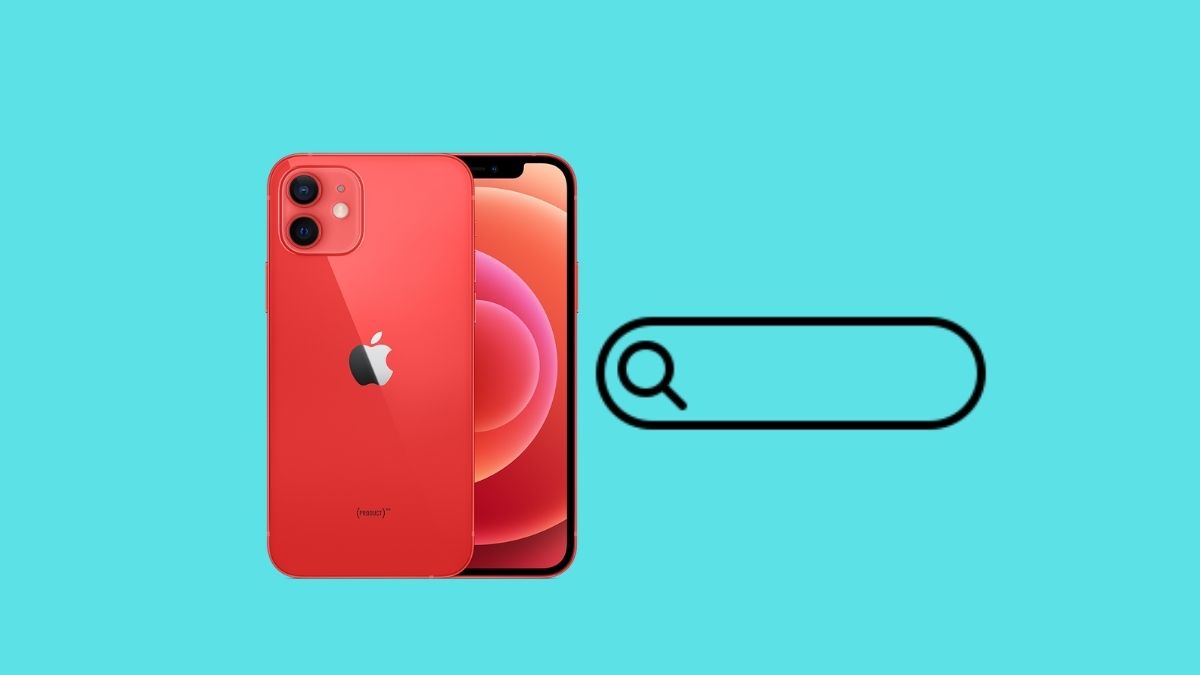These days, our smartphones make it easier for us to be without our laptops. Writing emails, editing videos, and consuming information have all been made possible by the smart gadgets in our hands, which have gotten so powerful that they have begun to replace many other devices in our life, including the good old PC, which has become obsolete.
However, there are times when you will miss having your laptop or desktop computer with you. One of these situations is when one has to make use of those convenient keyboard shortcuts that are often associated with computers and notebooks. We frequently forget how simple it is to hit a couple of keys together and have the results appear immediately after. While surfing on our iPhones, we used to (and still do) utilize the powerful Control+F (Command+F on Mac) keyboard shortcut, which we now find ourselves missing greatly.
How to Control F on iPhone?
Do you know how to use the Control F on an Apple iPhone? I will tell you three simple ways to accomplish it in this guide. Normally, on iPhones, there is no physical keyboard as there is on Windows PCs or MacBooks. Consequently, the on-screen keyboard does not include the Control or Command keys.
The Ctrl F search tool allows you to locate a certain term in a sea of picture images and text, which may be overwhelming at times. On your computer, just pressing the Ctrl and F keys together will bring up a handy tiny search bar where you can enter in whatever exact phrase or word you are searching for, and that word will be highlighted on the screen. Unfortunately, if you are using an iPhone or an iPad, this will not function properly, as they lack the presence of an external keyboard to type the shortcut key combination.
On your iPhone browser, you might want to find words on a webpage. On a PC, you would use Ctrl+F. We cannot use Ctrl+F on iPhone because the device does not have a dedicated find function. However, the Safari web browser on the iPhone will help you find your words.
How to Control F on iPhone using Safari
Here are the steps that you have to follow.
- Open the Safari browser
- Enter the URL of any website [for example I entered Apple dot(.) in]
- Now at the bottom of the webpage, you will see the address bar (provided you are on iOS 15).
- Simply type “Apple” in the address bar, which means you want to search for the word apple.
- See how many times the word appears on that webpage by scrolling to the bottom of the page.
- For example, when I search the official Apple India webpage for “Apple,” I see the word eleven times. However, the word you wish to search will not be highlighted in colors as it normally happens on Chrome browser.
The above method can be applied to any word. Using the strategies outlined above, you can even use Control F on an iPad. It works the same way it does on an iPhone.
Note that if you search for a word and it does not appear on the page, it means that the page does not contain that word. This applies to any browser on which you decide to try this trick to Control F on iPhone.
How to Ctrl F on iPhone Using the Chrome browser
Now, if you use Chrome browser, here is how to command F on an iPhone and find or highlight any word.
With the Chrome browser, you can use the Find in Page feature to highlight any word or phrase within a webpage.
Here are the steps to follow.
- Open the Chrome browser.
- Access any website using the browser [For example, I visited ScoopSquare24, this website].
- In the bottom right corner, tap on the three-dot button to expand a menu.
- Scroll down until you see the option Find in Page. Click on it.
- Now you will be redirected to the search box where you can type in your search terms.
- As you type, the word gets highlighted in yellow color on the webpage.
- For instance, when I search for Android, the word shows up seven times on the webpage. In all of those instances, it is highlighted in yellow.
Therefore, you can see how easy it is to use Control F on iPhone. I’d recommend using Chrome instead of Safari if you intend to use Ctrl+F on an iPhone or iPad since Chrome highlights the words being searched.
How to Control F in iPhone PDF documents
You can also utilize the find function if you wish to find or highlight some words in a PDF document.
You can also use the find function in a PDF to locate or highlight certain words.
- Open Adobe Acrobat on your iPhone
- Now, open that PDF file
- On the top of the screen, you will see a magnifying glass icon, which is the search word option. Click on it.
- Next, type in the word you’re looking for [I searched for the word PDFs as you can see in the screenshot].
- Click Search.
- The word will be highlighted on all pages of the PDF document.
- Two arrows will be visible in the upper-right corner. You can use them to navigate through the pages, and on all the pages you will see your search terms highlighted in a colored background.
How to Control-f on iPhone Google Docs?
- Begin by launching the Google Docs application on your device and opening the document where the text search is to be performed.
- In the upper right corner of the screen, choose the search symbol (magnifying glass). Enter the term you want to search for after that.
- Google Docs will now highlight each incidence of the term as well as the overall number of times the word occurs in the document, according to the latest version of the software.
- Using the backward and forward arrow buttons, you may move through the document fast in order to discover a relevant instance of the phrase being searched.
How do you Ctrl f in the Notes app on iPhone?
- Open the Notes app (which now has tag support) and choose the note in which you want to search for a certain term or phrase.
- Now, choose the Find in Note option from the menu button (the little circle with three dots) in the upper right corner of the screen.
- Use the up/down arrows to search for every occurrence of a certain term or phrase in the note. After you have completed your search in the Notes App, click Done.
How do you Control F in iMessage?
Apple’s native Messages app (iMessage) also has a search box at the top, which allows you to look for messages that include a certain term across all of your discussion threads. You may use the iMessage app to search for any word or phrase by tapping on the search bar (you can also reach it by swiping down from the top of the screen), entering the text you wish to locate, then pressing the Search button on the keyboard.
How to Control-F in PowerPoint on iPhone
To begin, launch the Microsoft PowerPoint application on your smartphone and create a presentation. To search, click on the magnifying glass icon (located in the upper right corner).
In the search box at the top of the page, input the word or phrase you’re searching for and press the Search button on your keyboard.
To access advanced search options, click on the gear icon to the left of the search field and pick the desired option, such as Match Case or Whole Words, from the drop-down menu.
There you have it. The following are the primary ways that you can do Control F on iPhone without requiring an external keyboard or using a third-party app or service that may not be reliable.
Also Read:
How to Turn on Flash Notification on iPhone
How to Change Photos on Widget in iOS
How to Make AirPods Louder
How to Combine Videos on iPhone