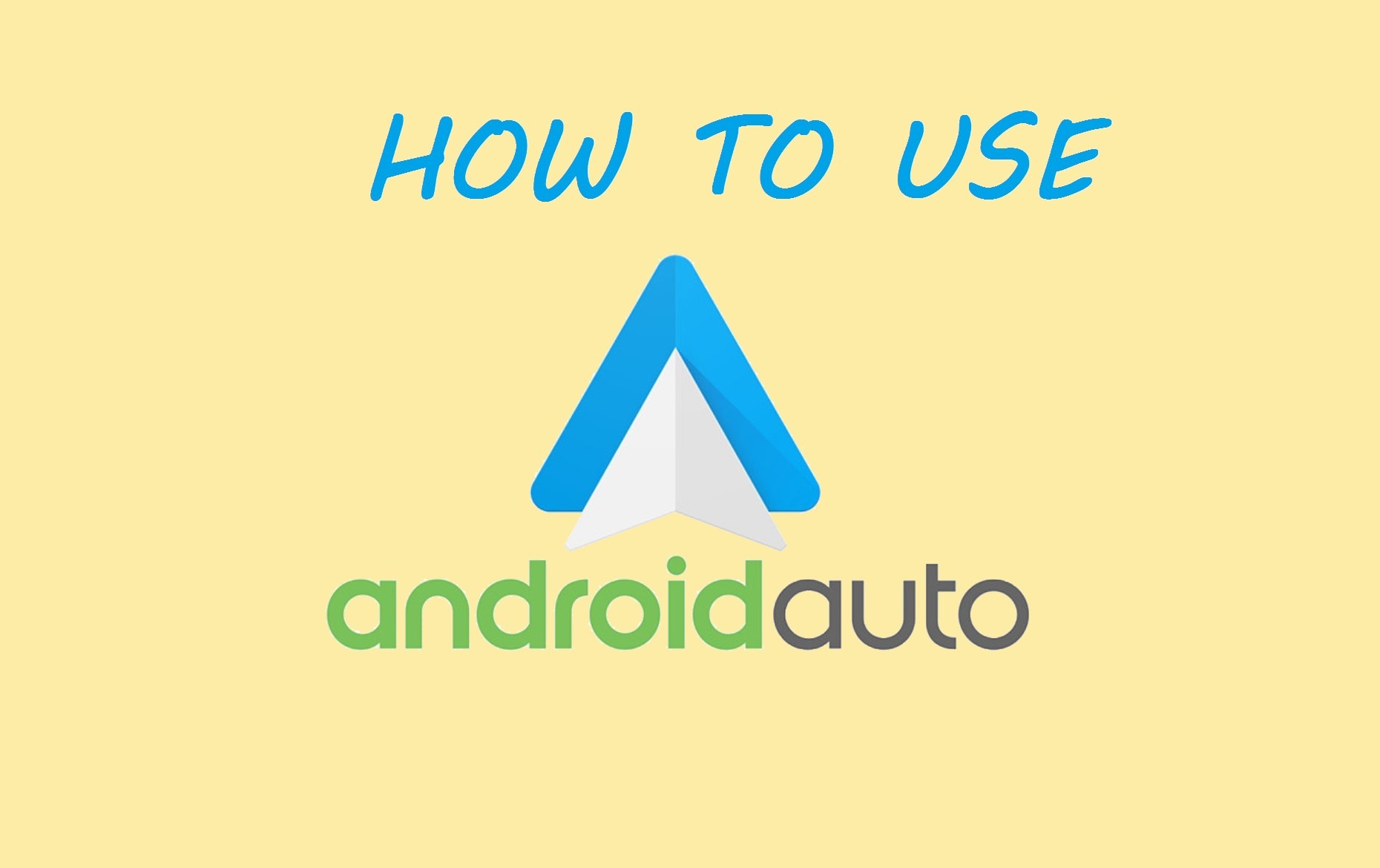The vehicle infotainment system has come a long way in the past few years, starting from radios and stereo systems to a full-blown graphical navigation-friendly AI-assisted software-based accompaniment for your car, dominated by Google-based Android Auto and Apple-based CarPlay. It is hard to come by a proper, in-depth, comprehensive tutorial for using such feature-rich guidance and entertainment system. So we have made one just for you to show how to use Android Auto.
Why should you use Android Auto
Android Auto is the minimal extension of your Android device on your automobile, minus the hassle of going through your phone while on the road while getting the absolute features of Google.
- Android Auto can be your reliable driving companion, especially if you plan to go out on the road one day not knowing where to go, crave for some music to play on your car from your preferred Spotify playlist, or notifying someone regarding a particular event by calling them.
- With Android Auto, you get your butler Google Assistant at your hand to help you in your tasks through the busy road.
- The assortment of apps you can use on your car screen encourages you to focus on the road with every need at your hand, with minimal disturbance from notifications and easy-to-read fonts and icons.
Extending your Android phone to your car might seem a real hassle at the beginning, but Android Auto and our guide will make it a piece of cake.
Minimum requirements for using Android Auto
- Your Android smartphone must run at least Android 5.0 (Lollipop) for Android Auto to run on it with full performance.
- A four-wheeler car, having a dashboard with a touch-screen graphical interface supporting Android Auto. For the complete list of Android Auto supported cars, click here. If your automobile is not Android Auto compatible, we have included a procedure to use your phone like a total vehicle infotainment system.
- A USB cable to connect your car to your smartphone, which can be either micro-USB or USB Type-C based on your Android device’s port.
- Make sure the Android applications on your phone are up to date.
- A proper Internet connection is required on your smartphone to help navigate roads and fetch songs from the Internet.
Setting up Android Auto on your smartphone
Initiation of Android Auto on your Android device as easy as setting up any other Android app.
- Head over to the Play Store and search for Android Auto.
- Select Android Auto and install it.
- After download and installation, open Android Auto.
- The application welcomes you with a screen telling you to connect your smartphone to the car screen(which we will do later) or place it on your car’s dashboard mount. Tap GET STARTED.
- You will now have to grant permissions to the app for accessing phone contacts, managing phone calls, viewing SMS, tracking location, and so on. Press CONTINUE, and successively press ALLOW for all seven permissions.
- Android Auto requires special permission to control the notifications on your phone for a limited disturbance. Select CONTINUE, and on the next screen, turn on the Notification access option for Android Auto. Press ALLOW on the reconfirmation screen informing you that Android Auto can change Do Not Disturb and related settings.
- The initiation will now take you to the Google Assistant set-up screen, where it will ask you to speak “OK Google” three times. With this installation, you can turn on Google Assistant without pressing any extra buttons and being hands-free.
Your Android Auto app is now set up to be used, either by connecting it to your car or using your Android device separately on your dashboard.
Connecting Android Auto to your Car
Connecting Android Auto to a car and extending the Android platform functionality is quite different for various automobile brands. But the process’s main essence remains the same, which we are going to discuss in these series of steps.
- Make sure you are in your car with your Android device handy. The vehicle should be in parking mode but keep the engine on to keep the infotainment system running.
- Get the USB cable, and find the port on your car to connect your phone. The port outlet should look something like this.
- Lift the port cover and insert the bigger end of the USB cable there. Push the micro USB or type-C end of the wire to your Android device charging port.
- Your smartphone will go into charging mode once connected to the car. If your car has Android Auto preinstalled, you will receive a notification from your phone telling you that Android Auto can transfer contacts to your car by turning the Bluetooth on and display critical announcements on your car screen. Tap CONTINUE to proceed further.
- If you had not set up your Android Auto, make sure to head up to the above section to guide you through the initialization process. After following them, your Android device will return to its home screen, and your car will send you a prompt before opening Android Auto. Follow the on-screen instructions to confirm.
- Your phone might need to establish a Bluetooth connection with your car and follow the instructions on your car screen for doing so.
- The Android Auto app starts up automatically, or you can fire it up from the home screen of your automobile entertainment system by tapping the Android Auto icon.
Understanding the Android Auto app screen
We will now demonstrate various icon’s working processes on the Android Auto interface and help you get around the app. Every car has the same Android Auto screen, so using Android Auto should be much easier.
- Upon launching the app, we are presented by default with the Google Maps navigation system. Google has revamped the overall layout of the Android Auto app from 2020, and if you still have the older version of Android Auto on your car, you will receive a notification for an update shown below on the first launch.
- There are for main areas on the navigation bar at the bottom that faces most usage, and we have them covered for you:
- Home Button: You can use this button to return to the home screen whenever you want, no matter which app you are using. It is similar to the middle home button you use on your Android device. We can select any app from the home screen based on what we want to do.
2. Notification Bell: You will get the most prominent notifications here, such as a message from contacts through Google Message or Hangouts. Simple app notifications that pop up on your phone throughout the day won’t be visible in Android Auto’s notification system. You might dismiss them, or Android Auto has an inbuilt feature to read out specific messages, which can be enabled by tapping PLAY.
3. Google Assistant: The microphone-like button links us to the famous Google Assistant AI inbuilt with every Android device. With just a single touch, we get access to a vast world of voice commands with the delivery of content personalized based on your daily usage. Just tap the button and say your requirements out loud, such as “Call Wife,” “Set an alarm at 5 pm”, “Turn off the lights,” “Play my favorites on Spotify,” “Drive to the nearest petrol pump.”
4. Music System: Whenever you play any music via Spotify, Google Music, or Pandora and press the home button, the shortcut for music controls appears in this region. You can pause, skip and fast forward the audio tracks by tapping the relevant buttons.
Using Google Assistant with Android Auto
Google Assistant shortens the work we have to do while driving our car. The AI has come a long way these past few years and has grown to be a reliable companion. Perfect mastery of Google Assistant will keep us from navigating apps separately and thereby save our valuable time. We will show you three ways to open Google Assistant on your car.
- Using the hands-free voice activation button: One can find this button close to your steering wheel, and after pressing it, you can use your voice to command Android Auto to perform your tasks. The button’s logo will be somewhat similar to the logo in the picture below.
- Saying “OK Google” while driving: This initial voice command is tuned to activate Google Assistant with only your voice and will not open if someone else says it. This way helps use Android Auto without lifting your hands away from the steering wheel.
- Tapping the Google Assistant icon: Google Assistant will begin accepting voice commands if you tap the mic icon on the screen at the bottom navigation strip, but this method is dangerous, especially if you are driving on a highway. So please ensure to use this method when you are parked somewhere safe.
Making a call on Android Auto
Evidently, the most crucial task while driving is making a call or answering one. Making a call is possible by giving voice commands to Google Assistant, but to pick one up we need to know the app interface properly. Here lie some instructions for knowing how to work with the calling system on Android Auto.
- Starting a call on Android Auto: From the Android Auto home screen, find the Phone icon and tap it. The minimalistic Phone app screen helps you to call someone through contacts, favorites, or by dialing a number. Select any of those to start calling.
- Answering a call on Android Auto: When someone is calling you while you are driving, a drop-down notification on your car screen will notify you about the caller details. If you want to pick it up, just tap ANSWER.
Exiting Android Auto
If you have completed your car trip and want to close Android Auto before leaving, just tap the Exit icon from the home screen. Android Auto will close, and you will receive the default screen of your car entertainment system.
Conclusion
Android Auto is an ideal driving partner for your car that brings the wonderful world of entertainment and navigation offered by Android closer to you. Driving a car requires our utmost attention and Android Auto contributes towards providing that. Hope you learned how to use Android Auto through this article, and feel free to leave a comment below if you have any doubts.
Images Courtesy: YouTube