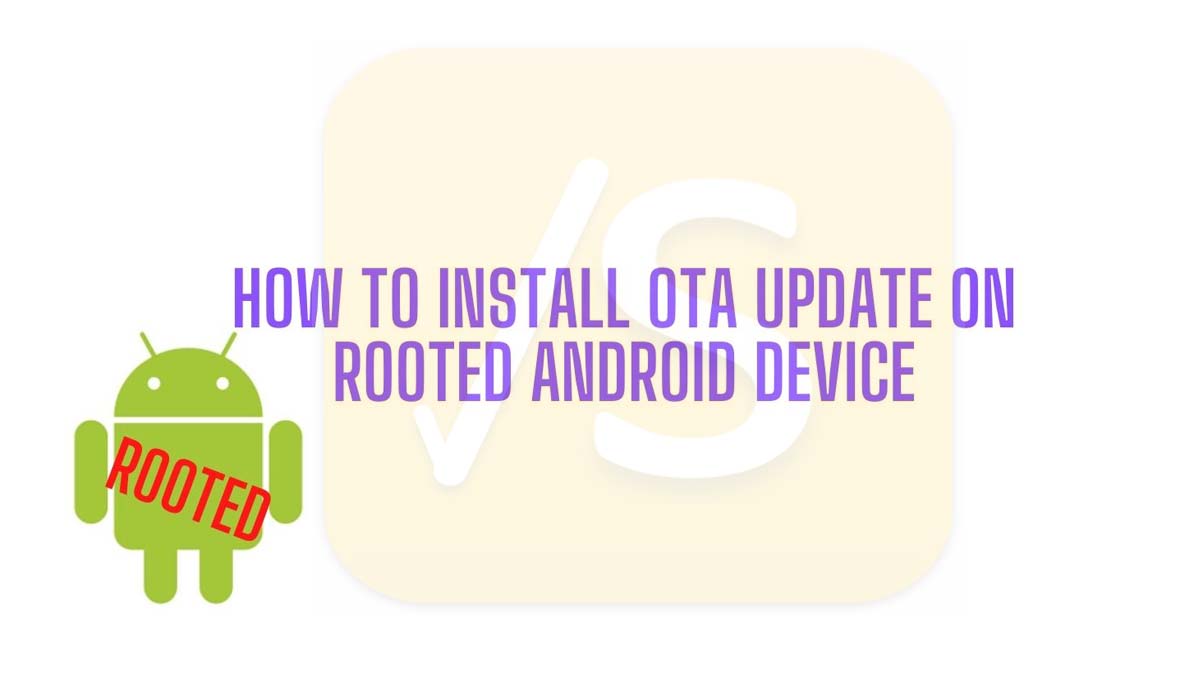Do you use a rooted Android device.? Are you not able to install the OTA update on it.? Well, in this guide, I’m going to teach you how to install official OTA updates on any rooted Android device. If you have rooted your Android smartphone using Magisk, then this guide will help you in flashing the system updates on your devices.
Magisk is one of the most sought-after rooting tools because it doesn’t modify the system partition of the Android phone. To install official system updates you can easily restore the original stock boot image of the device. Post the installation you can again restore the device to the patched boot image.
Why You Cannot Install OTA Update on an Android Device With Root Access
OTA or Over-the-Air update as we know is a software bundle that packs security patches, feature updates, or bug fixes for a certain Android device. The device manufacturer releases it time-to-time to keep the system software in tune. If a device is not rooted, then easily you can receive the software update when it is rolled out. Then you can download and install it.
Alternatively, you can also manually flash OTA zip files without any hassles through ADB sideloading or simply selecting the OTA package from the external storage via stock recovery.
However, if a device is rooted, then the system will detect it before installing an imminent software update. You will receive a notification about a new software update. However, as you try to install the same, the system will run a check to see whether the Android OS has been modified by rooting or TWRP.
It can easily detect the modifications and will stop the new software update from being integrated into the system. Worry not.! for the solution comes in the form of Magisk.
How An Android Device Rooted With Magisk Can Easily Install Official OTA
If you have rooted your Android device with magisk then you can bypass this check. Magisk as I have previously mentioned modifies the device in a system-less manner. This means the original system partitions remain unmodified.
Earlier when rooting was in its initial phase, users who used TWRP and rooted their device faced the most issue. To install any official OTA update, they had to unroot their device and then install the software update. Followed by this they again had to root their device. See.? How time-consuming this affair was.?
Later Google launched its Pixel devices in 2016 that featured dual A/B partitions. There was no recovery partition. So, to root these devices with Magisk, the stock boot image was patched with Magisk. Then this modified boot image is flashed through ADB Fastboot. We have already covered the steps in a detailed guide which I have linked below.
Steps to Install OTA Update on Android Device Rooted with Magisk
Before starting with the steps of OTA installation of your rooted Android device, you need to understand that this guide will work only on devices rooted using Magisk.
Before doing any steps just to be safe with your device data, take a backup and save it somewhere like the cloud storage or in other devices.
Note that make any modifications to your Android device at your own risk. ScoopSquare24 will not be responsible for any hardware or software issues arising on your Android device while or after modifying your Android gadgets.
Off to the steps now.
Disable Automatic System Update on Your Device
If you do not want the system to detect that you have rooted your device, then you must disable the automatic system update installation feature on your Android device. Otherwise, when a new update arrives the system will try to install it and as the standard procedure, it will check for unauthorized modifications to the system.
As your device is modified with root access, it will detect the same and hence you won’t be able to install the OTA updates. So, disable the automatic system update.
- Go to the Settings app
- Navigate to System
- Then open the Developer Options [you need to enable Developer Options on your smartphone]
- Under that, scroll and search for Automatic System Updates. Tap the switch beside it to disable it. Usually, it’s enabled.
You need to enable the Developer Options on your Android device to access the Automatic System update feature within that. I have already done a guide on how to enable the Developer Option on any Android device. I have linked it below. Check it out.
Restoring the Stock Boot Image of your Specific Android Device
This is a very simple step but make sure not to reboot your phone at any cost. That will uninstall Magisk from your Android device. Just follow the steps I have mentioned below.
- Open the Magisk Manager app on your Android device
- In that app you will see an option Uninstall. Tap on it.
- Next, tap on the option Restore Images
- You will see a small pop-up saying Restoration Done.
Install OTA Update on Rooted Android Phone
This part is familiar to every Android user.
- Open the Settings app
- Go to System or System Updates depending upon your devices’ system options layout.
- The official OTA update will be available.
- Simply tap on Download and Install (on some devices it is only Install)
- Connect to a WiFi to finish the OTA update installation part quickly.
Until now, all the steps are the same as you would do on any regular Android device.
Reinstating the TWRP Recovery
Now, this is sort of an optional step but most users install magisk through TWRP. So, once you have finished installing the OTA you have to re-enable TWRP on your rooted device.
There is a magisk module called TWRP A/B Retention Script. You have to download and install it which you can do right within the Magisk manager app. Here are the steps for that.
- Open Magisk manager app
- Tap on the sandwich button on the top left corner to expand a menu
- From that tap on Downloads
- In the search bar type TWRP A/B Retention Script
- You will see it in the search results.
- Download and Install it by following the on-screen instructions
That’s it for this step. Again, keep in mind to follow this step only if you have installed Magisk through TWRP recovery.
Activate Root Status of Your Android Device by Installing Back the Magisk
Now to the last part of the process is to re-install Magisk on our device.
- Open Magisk Manager app
- On the main screen of the app tap on the option Install
- Then again select Install to confirm
- Tap on Install to Inactive Slot and tap on Yes when prompted for confirmation
- Once the Installation finishes, manually reboot your device by tapping on the Reboot button.
That’s it. You have successfully installed the OTA update on your rooted Android device. Now, every time when you have to install the official OTA update on your smartphone you have to follow this guide.
Source: Magisk GitHub Repository
Related Articles:
How To Manually Install OTA Updates on Android Devices [No Root]
How to Enable USB Debugging and Developer Option on an Android Device
How to Install Magisk on Any Android Device and Root It [2 Methods]