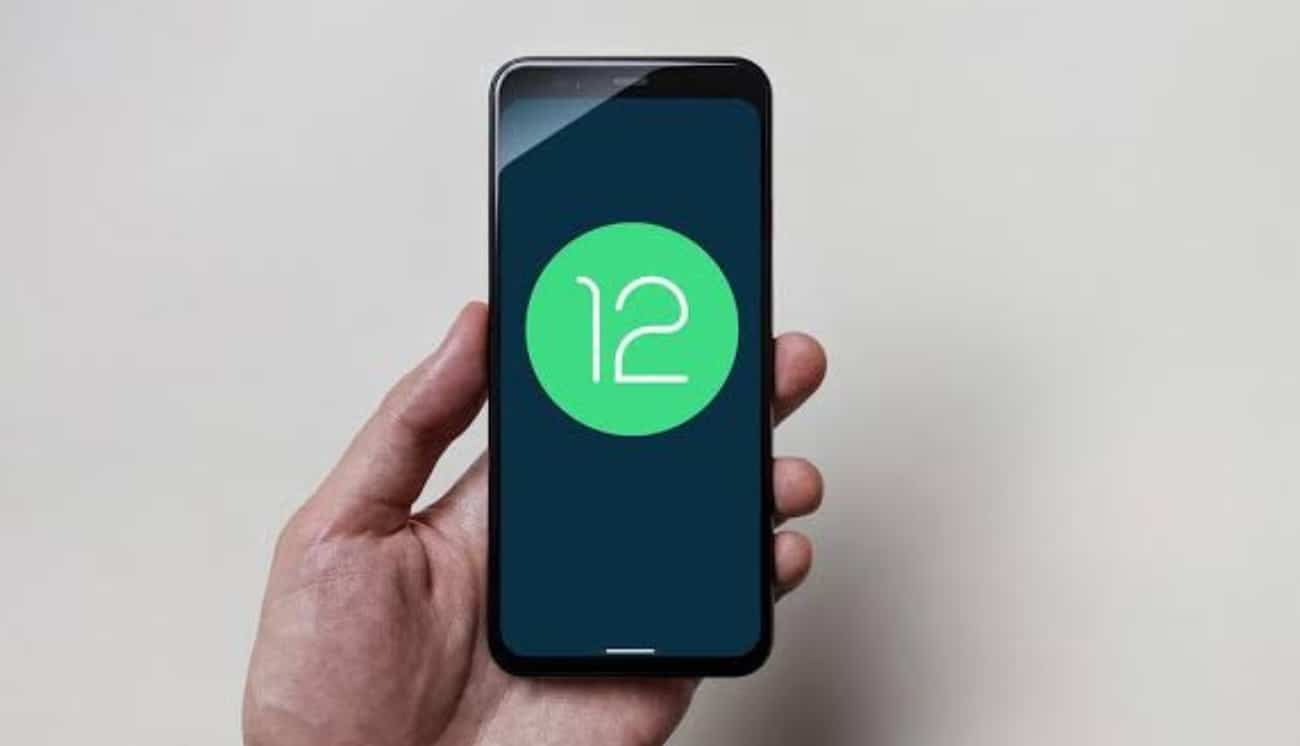Google finally unveiled Android 12, the latest version of the Android operating system, with the launch of its Pixel 6 series last month. While the new Android version brings a whole lot of new features, the operating software no longer shows the screen on time. The Mountain View-based giant, for some reason, decided to remove the screen on time stats since the last charge in Android 12. But a Reddit user has posted how users can track screen on time in Android 12 using Tasker. Here’s how you can bring the screen on time back in Android:
How to Track Screen On Time in Android 12
While Android 12 does not show the screen on time, there appears to be a way to bring it back on your phone. According to a Reddit post, users can bring back the screen on time (SOT) in Android 12 using Tasker. Here’s how you can do it yourself:
First and foremost, users must install and run Tasker on their Android 12-powered smartphone. Adept users who know what Root Apps to use with their Android smartphones shall know how to go about this process. But for novice Android 12 users, we have demonstrated how to install Tasker in your Android system and apply Tasker profiles to display the Screen On Time (SOT) through the notifications. Follow the steps below:
- Tasker is an automation app designed to make the daily jobs you do on your phone (by tapping on the screen) fully scheduled and automatic.
- Firstly, we will download Tasker from the Play Store. Only the paid version is available there, and you can buy it just for $3.49.
- You can also download the 7-day trial version from the Tasker website.
- After the app installs on your Android phone, open it from the app drawer.
After installing, you must first grant Tasker permission to take full control of your phone. To avoid irritating pop-ups and access requests, make sure the app can accomplish what you need it to do right out of the gate:
- Tap the 3-dotted icon on the top right corner.
- Expand More by pressing on it.
- Again tap on Android Settings to view the options which require your permission.
- Go through each of them by pressing on them, and make sure Tasker has Android permission for each of them.
After the initialization of the Tasker app, we will proceed towards downloading Tasker profiles. We can link tasker profiles directly to the Tasker app on phone through Taskernet, and see the screen on time (SOT) since the last charge through the Tasker notification. Go through the 4 profiles given below, click on them and install them successively by following the steps below:
- Press the green Import button on the Taskernet page.
- After redirection to the Tasker app, confirm by pressing Yes.
- Two pop-up windows will now appear, one for enabling the profile and the other for launching the project. To continue, press the “Yes” button twice.
- Import the project and hit the checkmark in its upper-right corner to activate it on your Android 12 smartphone.
These profiles calculate the screen on time and display it as a notification on you decide when you plug in or unplug the device. According to the Reddit user, the SOT stats “will rest when the device is unplugged only if the battery has reached 100%.“
Also, he notes that the SOT stats will only be updated if the device is unplugged (i.e., on battery).
How to View Screen On Time (SOT) through Android 12 Settings:
The Android 12 Screen On Time determines for how long your mobile’s display screen is ON and is transmitting light through its LED screen. Beforehand, we have shown how you can view the current SOT tracker in the notification area through the Tasker app. Through the future updates from the Google Operating System, Android 12 has managed to fix a lot of critical bugs, such as restoring the Wi-Fi Toggle, Pixel phones facing Keyboard crash issues, and has finally given the ability to its valued users to see the SOT through the Settings menu screen. So let us see how to do it:
- From your Android 12 home screen, open the Android Settings app by pulling the notification shade down 2 times, and tapping on the gear icon at the bottom right section.
- Open the Battery section from the Settings menu after scrolling down.
- Tap on Battery Usage. You can view the different apps that have been recently utilized, and the percentage of battery consumed by each of them.
- Scroll down to the section called “System usage for past 24 hours” and expand it by tapping on it.
- You can see the Screen On Time mentioned under the Screen option. The battery percentage consumed by the LED screen is also displayed beside it.
Note: The SOT tracker resets only after 24 hours or after the battery has been charged fully up to 100%. If you don’t charge your phone fully, the SOT counter will not reset, and will only display the total value instead of the updated one.
Disclaimer
You accept full responsibility for any repercussions that may result from attempting any of the steps outlined in this article. Under any circumstance or case, we will not be held responsible if your device malfunctions or catches on fire.