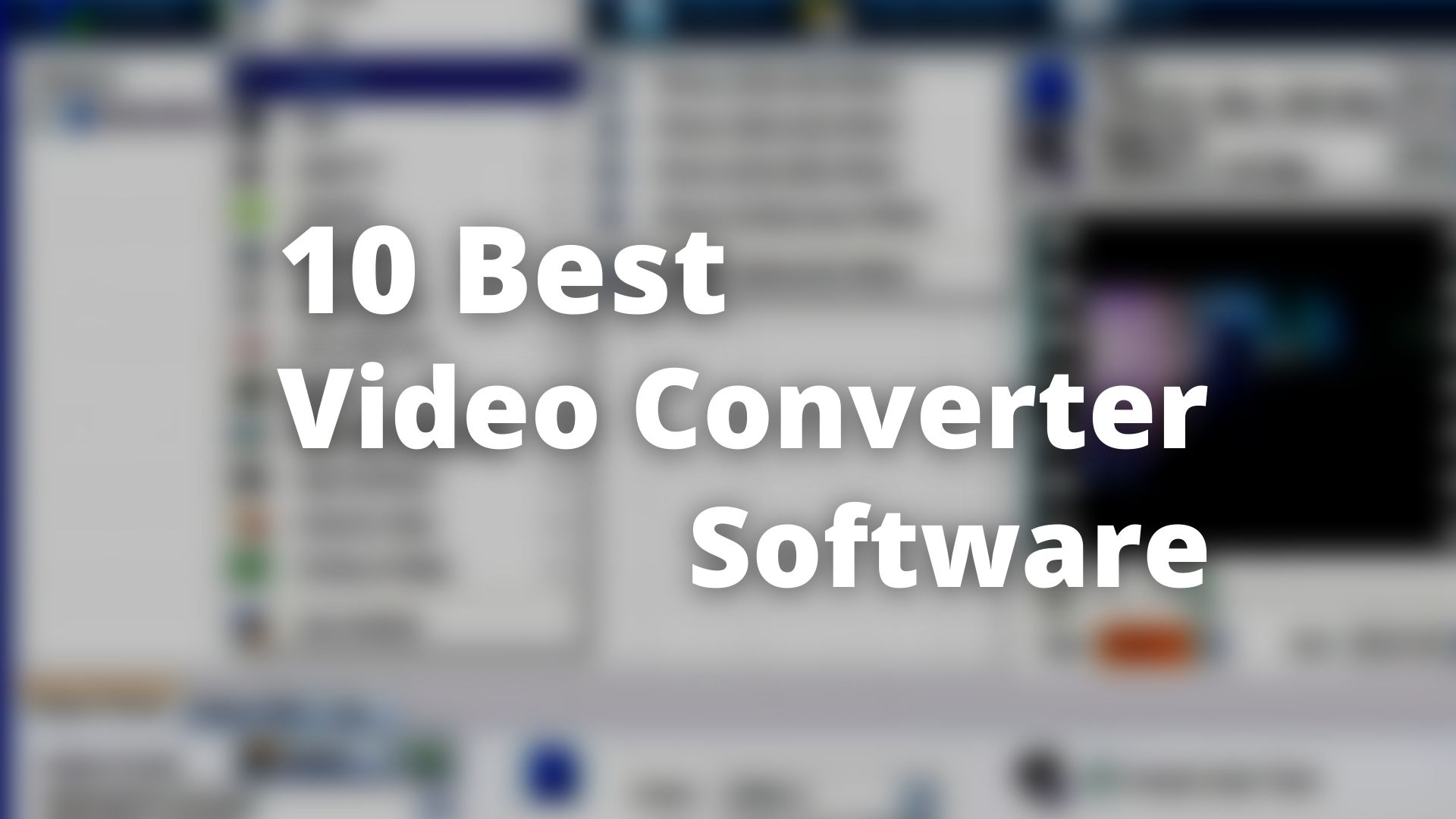Videos are ubiquitous these days, thanks to the digital revolution, and you are most likely consuming media represented through videos on every other device you own, with your gaming laptops and smartphones serving as the most prominent example. Videos may be found anywhere, whether on an OTT platform, social media sites, or even YouTube. And technology is not only enhancing the devices that are used to watch video material, but it is also improving the equipment that is used to create and edit video content, such as cameras. This benefit of technical advance, on the other hand, arrives in the shape of a disguise.
Video formats supported by each device differ based on the video and audio encoding, and it is these differences that may cause difficulties while watching, creating, or just transferring videos. We have video players (such as MKV Players) for displaying media files belonging to different formats. Fortunately, if one has access to a video converter, the problem may be solved rather quickly. In this post, we will discuss the top 10 best video converter software programs and how they may be of assistance to you at the most inconvenient of times.
Video converters not only assist you in changing the format of a video, but they can also aid you in shrinking the size of a video or compressing it while retaining the quality of the video. Both free and paid video converters are included in this curated article section, which you may use in accordance with your own requirements. Each video converter software has its own pros, cons, and special feature, which are thoroughly depicted through our review. So without further ado, let’s dive into selecting the best video converter software for you!
10 Best Video Converter Software
1. Any Video Converter
Starting the list with one of the best tools to convert videos, Any Video is simply versatile. Now, the software is free to use, but you might see some advertisements here and there while installing. Once done, you can select from more than 150 preset video profiles, 17 output formats, and export videos with 4K resolution. Coming to the user interface, you might need some time to get a hang of it, but once you are used to it, there are no complaints. Additionally, you can download YouTube videos or even extract audio from video files. The software is available for both Windows and Mac.
Pros:
- The free version is actually usable
- Supports 4K video conversion
- Can convert to popular output formats like MP4, MKV, and AVI
Special Feature:
- Includes NVIDIA NVENC accelerated coding
Cons:
- The conversion process takes more time than usual
- The free version tries to install any additional software
Price: Free | Premium version costs $49.95
Download: Any Video Converter
2. Freemake Video Converter
Freemake is a freemium software that gives you plenty of features. The software gives you predefined video profiles which can produce content for a particular device or platform. With the support of 17 different video formats, including MKV, MP4, MP3, AVI, and MOV. The free version does add a watermark while converting files, so you might need to upgrade to the paid version. Once you do that, you get fast conversion rates and can burn to DVD as well. However, users also report that the premium version is not easily accessible, and the information is not available upfront.
Pros:
- The software can handle 4K videos
- Basic editing tools such as crop, join, and rotate are available
- Fast conversions
Cons:
- The free version is not usable
- Pricing is slightly on the higher side
- Only available for Windows
Price: FREE | $5 per week | $10 per month | $60 one time purchase
Download: Freemake Video Converter
3. HandBrake
Probably the only completely free software out there, HandBrake is one of the best video converter software for both Windows and Mac. For starters, you need not deal with advertisements while installing the application. The interface is pretty modern, yet it might take some time to get used to it. Despite being a free tool, HandBrake has everything you require to convert your videos. Formats such as MP4, MOV, MP3, MPEG, MKV, and M4V are supported, with surprisingly good output.
Pros:
- Completely free
- Batch conversion
- Basic editing such as trimming, cropping, and compressing can be done
- Ad-free
Cons:
- The user interface is not beginner-friendly
- The conversion rates are slow when compared to other software
Price: Free
Download: HandBrake
4. Movavi Video Converter
If you are someone who is looking for high-quality output and fast conversion rates, Movavi is the right video converter for you. Using the software, you can convert various videos to the formats you wish. It provides you with batch conversion, basic editing features like rotating, trimming, merging, and cropping videos, and compressing videos without losing any quality. Movavi can convert videos to formats specifically made for iPhone, Android, Television, and PlayStation. You can use the tool on both Windows and Mac computers.
Pros:
- Quality Retention
- Basic features like editing, rotating and merging
- Decent speed
- Up to 4K output resolution
- Convert to AVI, MKV, MP4, MP3, MOV, and MPG
Cons:
- Lack of output customization and format options
- The free version saves videos with watermarks
Price: Free | $39.95 for one year | $49.95 One Time Purchase
Download: Movavi Video Converter
5. DivX Converter
If you are running short on budget, or you are new to video conversions, DivX Converter is the software for you. The free version is competent enough to get you started. For starters, you get a high-quality output of up to 4K resolution, decent conversion speeds, and a variety of format options. You can easily handle formats such as MP4, MOV, AVI, MKV, and MP3 as well. Other than that, there is an option to buy individual features such as cloud storage or upgrade to the Pro version to get access to even faster conversion speed, more profiles, and formats.
Pros:
- The free version is actually useful
- The software can handle 4K videos
- Surprisingly fast in conversion
- The converter is available for both Windows and Mac
- Pro version is one of the most affordable options out there
Special Features:
- Pro version includes Cloud Connect, Video Pack, DFX Audio Enhancer, and a DTS-HD Plus-in
Cons:
- The installation process for the free version asks you to download a lot of other software
Price: Free | Pro Version costs $19.99
Download: DivX Converter
Yet another affordable video converter, the iDealshare VideoGo comes with Nvidia GPU acceleration. In simple terms, the software is optimized to produce high-quality video and audio files. You can import from over 80 supported formats, and select from more than 35 output formats. Using a feature, you can even download videos from YouTube. That being said, use the video converter to crop, split, flip, add watermarks, subtitles, and even adjust brightness levels.
Pros:
- Batch conversion supported
- Can handle 4K videos
- Conversion speeds are good
- Supports a large array of input formats
Cons:
- You cannot convert more than half of a clip that is less than 5 minutes or 5 minutes max from a larger file
Price: Free | $29.99 per year | $49.99 One Time Purchase
Download: iDealshare Video Converter
Now, if you are someone who has to deal with a lot of videos and conversions daily, and you do it for a professional cause, the UniConverter is for you. It is undoubtedly one of the most comprehensive video converter tools available. Now, keep in mind that the application limits use in the free version. For instance, it would not let you convert more than one-third of your video length. But, once you get the licensed version, there is only little that you cannot do.
The video conversion speed is high, which would save you time. You can access and select from 35 different video formats and 150 video profiles. On top of that, you can download videos from digital platforms, and even use the screen recorder. The software runs on both Mac and Windows.
Pros:
- No adds
- Supports a large array of video formats and profiles
- High-quality output
- High-speed conversion
- 4K video supported
- Burn to disc feature available
Special Feature:
- Repair video metadata
Cons:
- The price is slightly on the higher side
- The user interface might be highly detailed for some people
Price: $45.95 for 1 year license | $69.95 for lifetime license
Download: Wondershare UniConverter
8. NCH Prism Video Converter Software
With a simple yet intuitive interface, Prism is one of the best video converter software for beginners, as well as professionals. The former might use the free version, while the latter might upgrade to the paid version. The list of video formats supported has all the popular names including MPEG, MP4, MOV, AVI, and MKV. Not only the conversion speeds are good, but the output quality is also decent as well. All in all, you can use this converter without any worries.
Pros:
- Easy to use interface
- The free version is actually good for beginners
- The conversion speed is good
- The output does not compromise with quality
Cons:
- Full HD is the highest resolution that you can convert to
- Fewer formats supported
- Only available for Windows
Price: Free | $19.99 (without MPEG2 support) | $29.99 (with MPEG2 support)
Download: NCH Prism Video Converter Software
9. iTubeGo
This one is slightly special. iTubeGo is a video and audio downloader with certain conversion features. It simply means that you can download videos from more than ten thousand websites, which includes the popular social media platforms Facebook and Instagram. Using iTubeGo, you can convert video and audio files to more than 20 formats. Predefined video files include ones for iPhone, iPod, IPad, and Android devices. In a nutshell, the software can be really useful.
Pros:
- Up to ten times faster video downloading
- Supports bulk downloading of videos
- Download UHD videos from YouTube and other popular platforms
- Available on all Windows, Mac, and Android devices
- Supports formats such as MP$, MOC, WMV, AVI, MKV, etc.
Cons:
- Not a dedicated video converter, but useful for people who need to download videos frequently
Price: $9.95 1-Month Plan | $19.95 1 for year | $29.95 One Time Purchase
Download: iTubeGo YouTube Downloader
10. VideoProc
VideoProc is an all-rounder converter software. It provides you video, audio, and even DVD converter functionality. You can edit your videos; download other videos and record screen as well. You can expect high conversion speeds, and handle both 4K and 8K videos. Surprisingly, the software supports more than 300 codecs, more than 400 formats, upscale and downscaling videos as well. If that is not enough for you, you can download videos from over a thousand websites including YouTube.
Pros:
- The software is good at doing everything
- It supports a plethora of formats and codecs
- Can handle 8K videos
- Can download videos from different websites
- Batch conversion is supported
- The conversion speed is really good
Cons:
- It might take some time to get used to the interface
- The free version has limited features
Price: Free | starts from $29.95 for a year
Download: VideoProc
Frequently Asked Questions (FAQs):
What is a Video Converter Software?
Converting videos from one format to another is possible via video conversion software. Quad was the first video format commercially viable, and it was initially released in 1956. Different video formats have been introduced during the following decades. Video conversion tools allow you to change the format in which videos are stored. When it comes to video storage formats, they specify how the video will be shown on screen. The video format is often defined by the coding used to compress the video. These tools can process and convert movies from one storage format to another one.
Whether you work in a major movie studio or edit home videos, you may find yourself needing to convert raw video files from one format to another at some point in your career. Hundreds of converting tools are accessible for download on the Internet. In the event that you are seeking the top converter software, you have arrived at the correct location.
How to choose the best video converter for yourself?
Before choosing a video converter, the following are some critical tips to consider.
Focus on your Operating System: Before selecting a video converter, ensure it is compatible with your operating system. If you’re using a MAC, Windows, or a PC, make sure that the converter you choose is compatible with your device. It’s simple to determine whether a converter is compatible or not by conducting research on the video converters available for your system. Alternatively, you can seek advice from a technician regarding the best converting software to use.
Easy to Use Interface: If you are inexperienced with converters, you need an easy-to-use device. A simple video converter to use and comprehend enhances your enjoyment and efficiency. Additionally, it saves you the time you would have spent learning how to use it.
The Video Output: You require a device that produces the highest-quality video outputs. Specific video converters do not have high-quality content in the same way that others do or in the manner in which you might expect. Thus, this is another area in which you should conduct research to determine which video converters provide high-quality videos and which ones are rated as having low-quality videos. Among the converters that are rated as the best are HD, AVI, and WMV.
The Speed: You do not want to spend an entire day converting two videos, so choose a video converter that converts quickly. Given the abundance of video converters on the market, you must stick with those rated as having the fastest conversion speeds. Examine customer reviews on various websites to understand how other customers have fared with multiple converters. Bear in mind that this tool will assist you in storing your videos in a preferred format and thus requires a user-friendly interface.
The Use of your Video Converter: While a video conversion tool is necessary, having one that can convert audio is also essential, as it will save you money if you need to convert your audio. A good video converter should be able to output videos and audio in both video and audio formats.
Convenience: Ensure that you purchase a video converter that enables you to customize the saved format to meet your specific needs. Most of these tools include icons that allow users to organize their work according to their preferences; therefore, choose a tool that enables this.
Conclusion
Video conversions are a crucial part of video production or creation. Whether you are an in-house video creator or a professional content developer, you would need to address the different video codecs and formats at some point. Any software in the list above can get the job done, and it is completely up to you whether you feel like using the paid version or not. Happy converting!