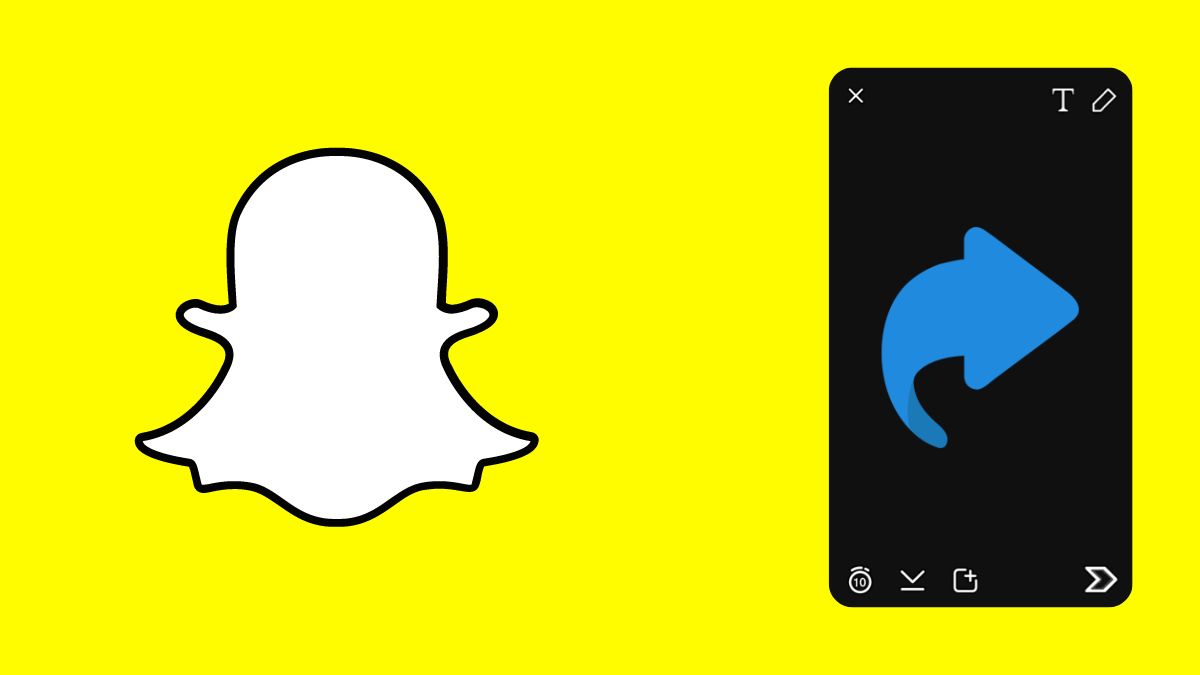Recently, Snapchat introduced the new ‘Shortcut’ feature that lets you create a quick accessible Shortcut to instantly share snaps, media, or other stuff with the special ones from your contacts. In this article, I’ll be explaining how to create Shortcut in Snapchat using simple steps.
Let’s get started!
Snapchat is filled with so many fun features, games, ways, tools, etc. that make the interaction with the application super cool and enjoyable to use. If you are eager to try out this new feature, the next section should excite you completely.
Steps to Create Snapchat Shortcut
To create a Snapchat Shortcut for your profile, you really don’t need much of a hassle to enable it, just simply follow the steps below to learn how to create Shortcut in Snapchat.
- Open the Snapchat application.
- Open the Snap Camera tab.
- Create a regular Snap. This can be an image or a video depending upon you. You can even add any filter you wish.
- Once the Snap is taken, click on the Send To button.
- As the list of Friends opens up to send the Snap, tap the Search bar.
- With that done, you will now be able to see the Create Shortcut tab. Click on that.
- The Create Snapchat Shortcut page will open up. Here select the Friends you want to create the Shortcut for.
- Add an Emoji to represent this Snapchat Shortcut so that it can instantly be recognised in future Snap sharing activities.
- Click on Create Shortcut button.
- Now, again create a Snap and then click the Send To button.
- Here, you shall be able to see your newly created Snapchat Shortcut. Click on that Shortcut Emoji.
- You will see the list of Friends added in the respective Snapchat Shortcut. You can still select or deselect the people you want to share the Snap with and with not.
That’s it. Using these steps, you can get Shortcuts on Snapchat for every different kind of conversation you want to experience.
Final Thoughts
And that is a wrap for this article. I hope you found this article helpful and were able to understand how to create Shortcut in Snapchat. If you have any doubts or queries, kindly drop them down in the comments below. Till then, keep reading and exploring, and I shall see you in the next one.
Frequently Asked Questions (FAQs)
Q1. Can I use text instead of an emoji to name the Shortcut?
As of yet, you cannot use text abbreviations to name the Snapchat Shortcut because of the space restriction in the user interface of the Snapchat application. As this feature is intended to be a quick shortcut, I think remembering an emoji is easier instead of a textual name.
Q2. If I create a Snapchat Shortcut, will the people who are a part of it know about it?
No. This action is completely private and only known to you. The receiver shall receive the snap, media, etc. normally just like they used to obtain it earlier before the creation of this Shortcut.
Also Read:
– How To Use Snapchat My Eyes Only Feature
– How To Change Snapchat Display Name
– How To Change Snapchat Username
– How To Turn On Snapchat Ghost Mode
– What is Snapchat Quick Add
– What Do Snapchat Yellow Heart Mean
– How to Unlock A Permanently Locked Snapchat Account
– View Snapchat Story Online