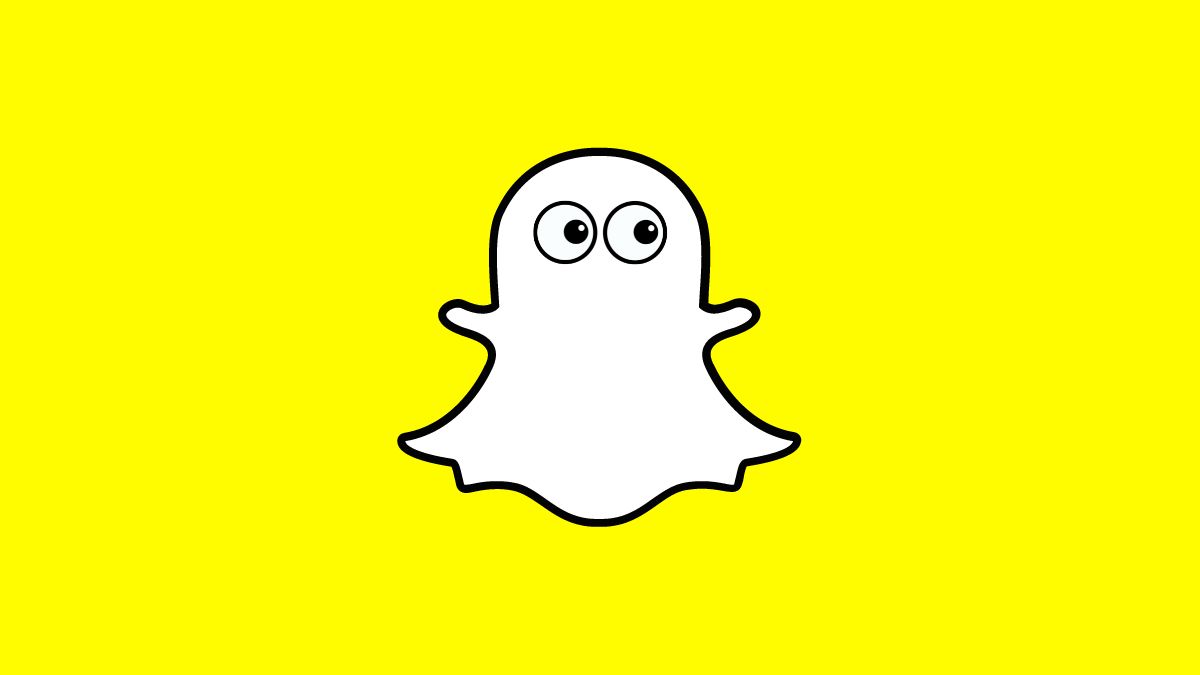We are back again with another insight explanation about one of Snapchat’s features just like we covered previously. This time, we shall be explaining how to use the Snapchat My Eyes Only mode to securely store and access your personal and sensitive snaps. Let’s get started!
What is Snapchat My Eyes Only Feature?
Snapchat’s My Eyes Only feature is a private and secured vault for the user to store or save the snaps which are important, private, or sensitive to the public. It basically allows the users to hide these snaps from the rest of the snaps which can be accessed through Snapchat’s Memories section.
Think of this like an app lock for your snaps as it requires a four-digit password that you can set to prevent anyone else from unlocking the vault, but do remember to note down the password cause if that is forgotten, say bye-bye to your saved snaps forever.
If you are a Snapchat user that is wandering across the Internet to find explanations about various Snapchat features, tips, and tricks, then you should promptly check out the steps to change Snapchat’s Display Name, Snapchat Ghost Mode, and Quick Add on Snapchat, or change Snapchat’s Username. Moving on, let’s discuss the steps to enable My Eyes Only mode for your Snapchat account.
Steps to Enable My Eyes Only Mode on Snapchat:
Kindly follow the below-given steps in order to enable the My Eyes Only mode on Snapchat for your profile. You can refer to the images for your reference.
- Open the Snapchat application on your smartphone.
- Under the camera section, tap the Memories icon or swipe up from the Snapchat camera viewfinder.
- Tap on the My Eyes Only column.
- Tap the Set Up button to begin the process.
- You can either set a four-digit passcode or use a paraphrase for the password encryption in it.
- Confirm the passcode/password you entered before.
- The feature is now enabled. You can add the desired snaps to the vault and secure them.
Note: We already had the My Eyes Only mode enabled and there is no way to disable it so that is why the screenshot is different.
Steps to Add/Move Snaps to Snapchat My Eyes Only Mode:
Kindly follow the below-given steps to add/move the snaps to Snapchat My Eyes Only mode for your profile. You can refer to the images for your reference.
- Open the Snapchat application on your smartphone.
- Visit the Memories section of the application.
- Select the desired snap you want to add/move to the secured vault. This can be done either by long pressing that snap which will show the option to hide or by opening that snap and long-pressing to get that hide snap option.
- A pop-up will appear asking for confirmation, check it and that is how you add or move new and existing snaps from Memories to the My Eyes Only vault.
- Similarly, you can also remove these snaps from the hiding state simply by doing the same step before.
How to Change My Eyes Only Password on Snapchat?
Kindly follow the below-given steps on how to change the My Eyes Only password on Snapchat for your profile. You can refer to the images for your reference.
- Open the Snapchat application on your smartphone.
- Go to the My Eyes Only section in the Memories tab.
- Tap the Options tab, located at the below-right edge of the screen.
- Here, select the Change Passcode option.
- It will ask for the current password, so add it and then you’ll be able to enter a new passcode/password but if you have forgotten the current password, then visit the next section addressed in the article after this.
- After entering the new encryption key, do remember it and store it for future reference.
Recover or Restore Snaps from My Eyes Only Mode on Snapchat:
Kindly follow the below-given steps to reset the My Eyes Only password on Snapchat for your profile. You can refer to the images for your reference. Note: This action will remove all the saved snaps in the vault and it won’t be possible to recover them at any cost.
- Open the Snapchat application on your smartphone.
- Go to the My Eyes Only section in the Memories tab.
- Tap the Options tab, located at the below-right edge of the screen.
- Here, select the Forgot Passcode option.
- You will be asked to enter your Snapchat account’s password before you can proceed ahead.
- A caution screen will show up indicating “I understand that creating a new passcode will delete all Snaps in My Eyes Only” and ask you to check it.
- With that done, now you can enter a new passcode/password for the My Eyes Only mode.
Conclusions:
And that is a wrap for this article. Hope you found this article helpful and were able to understand about My Eyes Only feature on Snapchat. Feel free to leave any questions or doubts in the comments. Till then, keep reading and exploring, and we shall see you in the next one.
Frequently Asked Questions (FAQs):
Q1: How secured is this Snapchat My Eyes Only feature?
This feature is a complete secured environment and the contents stored inside can only be accessed by you through the password you have set during the setup process.
Q2: Can the My Eyes Only feature be hacked?
No, this feature cannot be hacked as it follows strict encryption parameters defined by Snapchat.
Q3: What’s the difference between Snapchat My Eyes Only and Snapchat Memories?
Snapchat Memories is the cloud data stored on the Snapchat server for your account that has the backup of every snap you have saved in it. It can be accessed by anyone who is using your smartphone or account as it is not secured by a password.
Snapchat My Eyes Only mode, as mentioned above, is a private vault that lets you hide snaps that are important and private to you in a secured vault that is encrypted with a password and can only be accessed by you with that password.
Q4: Can I remove snaps from the My Eyes Only vault?
Yes, anytime you can easily remove the stored snaps from the vault. You can also add them back in case you change your mind.
Q5: Can I recover snaps stored in the Snapchat My Eyes Only vault in case of a forgotten password?
Recovery is impossible in case of a forgotten password for this mode. You will have to reset the password which will remove all the previous and existing data stored in the vault.
Also Read:
– How to Unlock A Permanently Locked Snapchat Account
– What Does Pending Mean on Snapchat
– View Snapchat Story Online
– How To Update Snapchat on Android and iPhone
– Best Snapchat Story Games
– What Do Snapchat Yellow Heart Mean