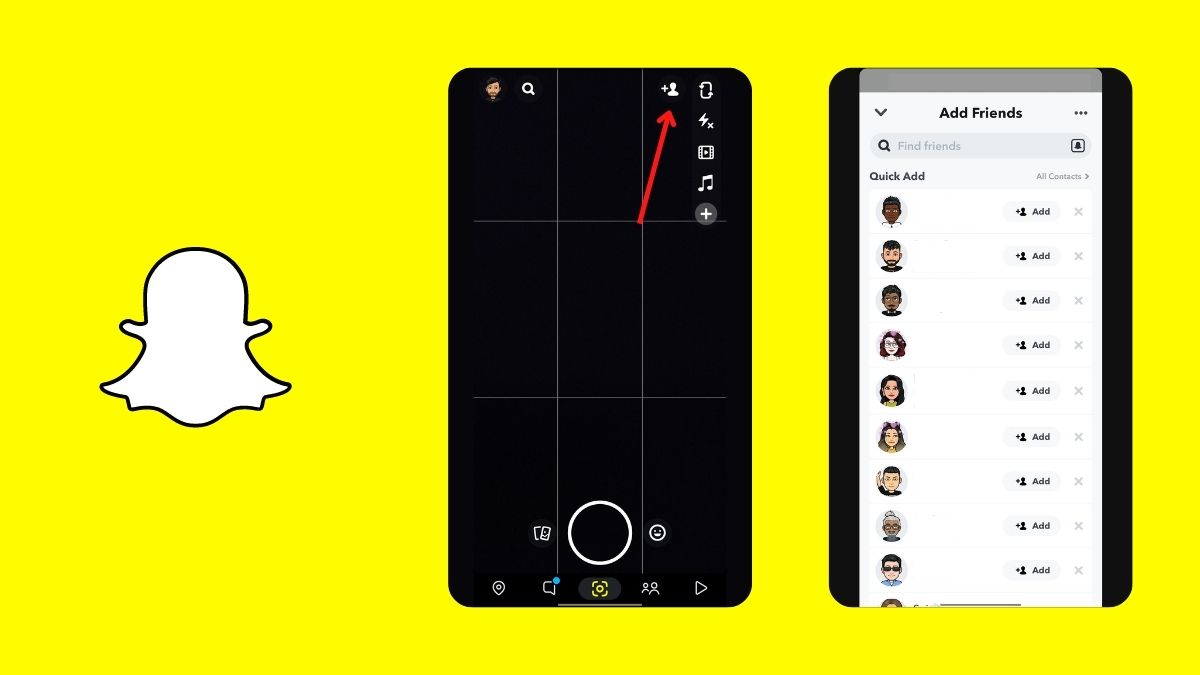Snapchat is a very popular social media platform that offers various features, filters, and functions to interact and communicate with your loved ones like friends and family. Out of all the features, one of them is the Snapchat Quick Add. Although it seems to be very clear what it means, some find it a bit difficult to understand the mechanism behind the recommendation and suggestion. So, in this article, we shall be discussing the Quick Add feature that is often used by consumers in their daily life of Snapping around. So, let’s get started.
1. What is Snapchat Quick Add on Snapchat?
Snapchat Quick Add is a quick section to add new members to your Snapchat network using a simple ‘Tap to Add’ button. It is one of the methods to add new friends apart from the traditional ways like the ‘Username Search’, ‘Contacts Syncing’, ‘Searching through the Snapchat URL’, ‘Person’s Snapcode’, and ‘Adding Back after being Added as a Friend’.
So, as the name suggests, Quick Add on Snapchat is a simpler and faster way to add new people which you may know or may not because of the working of the algorithm used for the Snapchat Quick Add function.
This is a different thing from the area of someone removing you as a friend and if you wish to know whether someone has removed you from their friend’s list, we recommend you read – ‘How To Tell If Someone Unadded You On Snapchat‘
Let us now understand how these recommendations or suggestions of different accounts, known and unknown show up in the Snapchat Quick Add section.
2. How are the Recommendations on Quick Add on Snapchat Determined?
Snapchat works with AI and a machine learning-based algorithm that collects data from various sources to compute the recommendations of new accounts on Snapchat that you may feel to be added as a friend. Generally, the type of accounts or users you may see in the Snapchat Quick Add is as follows.
Already Added Friends-based on Mutual Friends Accounts:
These types of accounts work on a real-world principle where you meet new people because of mutual friends. For example, if A is friends with B and B is friends with C, then there is a good possibility that C will be shown in the Quick Add section of A and vice versa, without B getting knowledge about it.
Contact-based Unadded Accounts:
These are those types of accounts that are stored in your phone’s contact app. Often, when you register for the first time in an app, it will ask you to access your contacts so that you can add or invite them to the same platform for communication and other stuff. So, as said earlier, these are the type of accounts you have stored in your phone’s contact app but haven’t added on Snapchat. Sometimes, it even shows those contacts that are not registered on that platforms and suggest you invite them.
Location-based Accounts:
These are the accounts that are shown to you because of your current and frequent locations that you visit daily. Basically, it means that if you are in a location where 10 new Snapchat accounts are available, chances are you might see those accounts on Snapchat Quick Add after a few days without even meeting or engaging in a conversation with them. This looks creepy, but we feel that is a very great example of how well the backend optimization of the AI works.
Similar-based Accounts as per your Profile:
These are those accounts that resemble similarities to your personal account. Similarity may include interests, followings, hashtags, content selection, etc. It is often a good way to interact with a stranger with common liking. Sometimes, chances are that some of your friends might also be suggested if you haven’t added them as your friends on Snapchat.
3. Steps to Add New People using Snapchat Quick Add:
So, to use this feature and add new friends and people using Quick Add, kindly follow the steps mentioned below. Refer to the images below for guidance.
- Open the Snapchat application
- Tap on the ‘Add Friends’ tab
- The ‘Quick Add’ section will now be visible
- Now, add those accounts you want to be to your Snapchat network
4. How do the Recipients Know about Quick Add on Snapchat?
They receive a notification from Snapchat that XYZ has added you as a friend on Snapchat. When they open the app, they can see a number notification indication on the add new friends icon, where tapping it will show the person’s name and profile as shown in the images below. Also, if someone has added you as a friend on Snapchat, the moment you open the app, a full-page prompt will come up to let you know about the same.
5. Steps to Avoid Being on Snapchat Quick Add:
Obviously, not everyone is a fan of every feature or thing in this world. So for those who wish to choose out of this Quick Add feature, they can follow the steps mentioned below. Refer to the images below for guidance.
- Open the Snapchat app on the desired smartphone
- Tap the profile tab
- Click on the Settings section
- Scroll to find the ‘See Me In Quick Add’ and tap it
- If the check box is selected (Checked), kindly un-check it
6. Ways to Draw out More Quick Adds on Snapchat?
Generally, the accounts you see in the Quick Add section remain the same for weeks to months depending upon the refresh rate of the algorithm that works in the background of the app. To get more and different recommendations, you can perform the following points on Snapchat to grow your Snapchat connections and communities.
- Explore and engage with different community areas and fields
- Discuss and work together or collaborate with those accounts who are very active on Snapchat
- Get to know more people locally so that new recommendations will show in Snapchat Quick Add. For instance, you may save their contact information too to get them on the list.
Conclusions:
And that is a wrap for this article. Hope you found this article helpful and were able to gather information regarding the Snapchat Quick Add feature. If you have any doubts or queries, kindly drop them down in the comments below. Till then, keep reading and exploring, and we shall see you in the next one.
Frequently Asked Questions (FAQs):
1. Can this Snapchat Quick Add feature be disabled?
No, this Snapchat Quick Add feature cannot be disabled but one can surely ignore it if they find the suggestions irrelevant.
2. How to check whether or not you were added using Quick Add on Snapchat?
You can check the same by visiting the user’s profile where it will be mentioned whether you were ‘Added by Quick Add’ or ‘Added by Search’.
3. Which Snapchat Accounts are Suggested in Snapchat Quick Add?
Accounts which are location-based, contact-based, similar-based, and mutually-based are mostly suggested in the Snapchat Quick Add section.
Also Read:
– What Does Pending Mean on Snapchat
– How to Send GIFs on Snapchat
– Best Fixes – Snapchat Keeps Crashing on iPhone